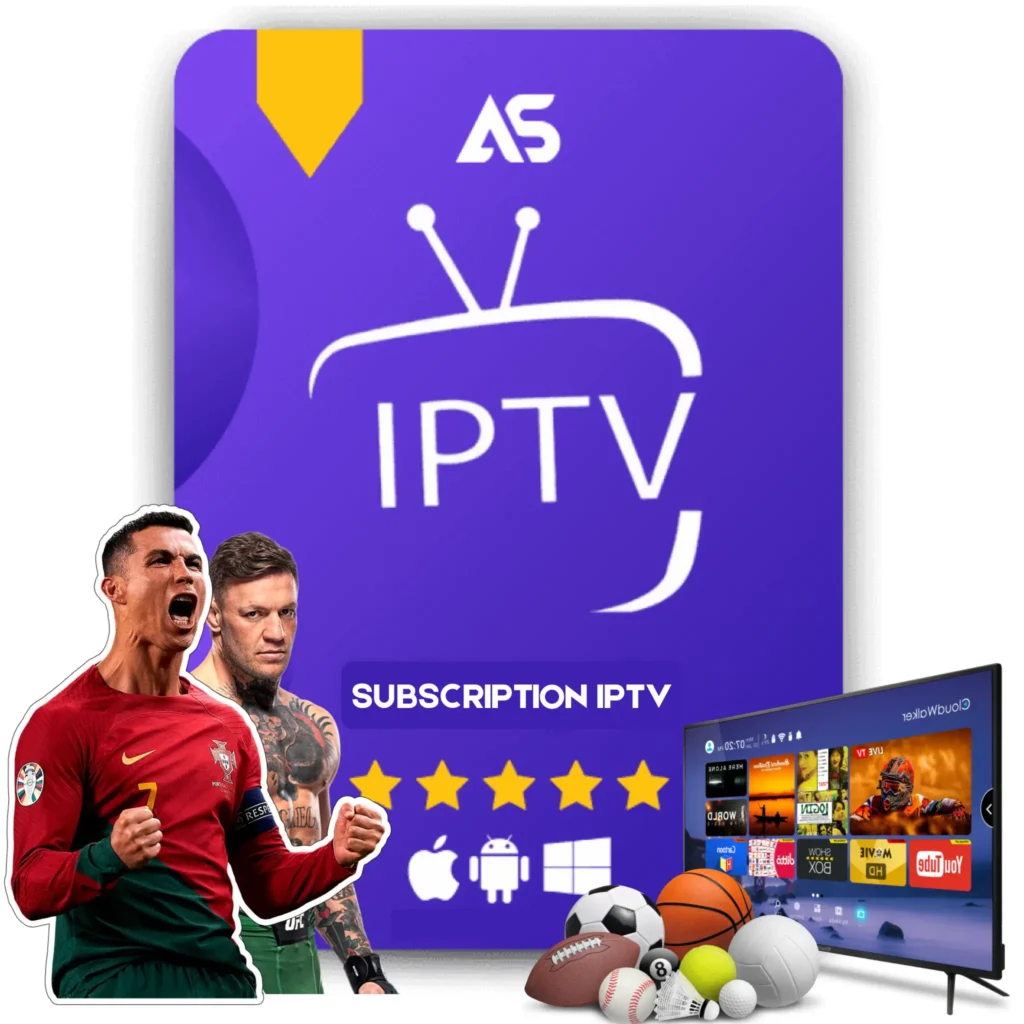# **Top Kodi on Firestick Tips for IPTV Streaming**
If you are one of the millions who have switched from traditional cable television to IPTV streaming, there’s a high chance that you’ve heard of Kodi. Combining Kodi on Firestick is a powerful way to revolutionize your viewing experience. With its open-source media player capabilities and the plethora of IPTV streaming options, Kodi on Firestick is an unbeatable combo.
## **What is Kodi and Why Use it on Firestick?**
Kodi is an open-source media player that allows you to stream content from various sources, making it incredibly versatile. Originally designed for the Xbox, it has grown to be one of the most popular media applications available. When used on Amazon’s Firestick, Kodi can turn your simple television into a complete entertainment hub.
### **First Things First: Installing Kodi on Firestick**
Before delving into the tips for optimizing your Kodi setup, the first step is to install Kodi on your Firestick. Here’s a simplified guide:
1. **Enable Apps from Unknown Sources:**
Navigate to Settings > My Fire TV > Developer Options > Apps from Unknown Sources and turn it ON.
2. **Download Downloader App:**
3. **Install Kodi using Downloader:**
### **Top Tips for Optimizing Kodi on Firestick for IPTV Streaming**
#### **1. Install IPTV Add-ons**
There are a plethora of add-ons specifically designed for IPTV streaming that can be easily integrated into Kodi. Popular IPTV add-ons include:
– **PVR IPTV Simple Client**
– **cCloud TV**
#### **2. Use a Reliable VPN**
To ensure a secure and uninterrupted streaming experience, always use a VPN. A VPN hides your IP address, thereby safeguarding your online activities:
– **Benefits of a VPN:**
We recommend using a reliable service like ExpressVPN or NordVPN, both of which are known for their speed and reliability.
#### **3. Optimize Buffer Settings**
Buffering is a common issue when streaming IPTV content. To mitigate this, you can tweak Kodi’s settings to help reduce or eliminate buffering. Here’s how:
– **Adjust Advanced Settings:**
#### **4. Clear Cache Regularly**
Clearing the cache can help improve Kodi’s performance on Firestick. This can easily be done by:
– **Using a Maintenance Add-on:**
#### **5. Keep Everything Updated**
Regularly updating both Kodi and its add-ons ensures that you benefit from the latest features and security updates. Here’s how you can do it:
– **Update Kodi:**
– **Update Add-ons:**
#### **6. Customize the Home Screen for Quick Access**
Customizing your Kodi home screen for quick access to your favorite IPTV channels can save you a lot of time.
– **Use Skins:**
### **External Resources for Enhanced IPTV Experience**
To further improve your IPTV streaming, consider these reliable external resources:
– **IPTV Services:**
Both of these websites offer top-tier IPTV services designed to provide seamless and high-quality streaming experiences.
## **Common Issues and Troubleshooting Tips**
### **Frequent Crashes or Lagging**
Frequent crashes could indicate a compatibility issue or an overloaded system. Here are some steps to troubleshoot:
– **Reboot Firestick:**
– **Check for Overheating:**
### **Add-on Failures**
In some cases, add-ons may not work as expected, often due to external sources:
– **Check Repository URL:**
– **Update or Reinstall Add-ons:**
## **Final Thoughts**
Kodi on Firestick offers an unrivaled streaming experience, but optimizing it for IPTV streaming requires a few fine-tuning steps. By leveraging the right add-ons, using a VPN, and regularly maintaining your setup, you can ensure a seamless and enjoyable viewing experience.
For a superior IPTV streaming experience, consider subscribing to trusted services like KAW TV or DAW TV. Both platforms offer exceptional service and reliability, making them perfect companions for your optimized Kodi on Firestick setup.
Happy streaming!