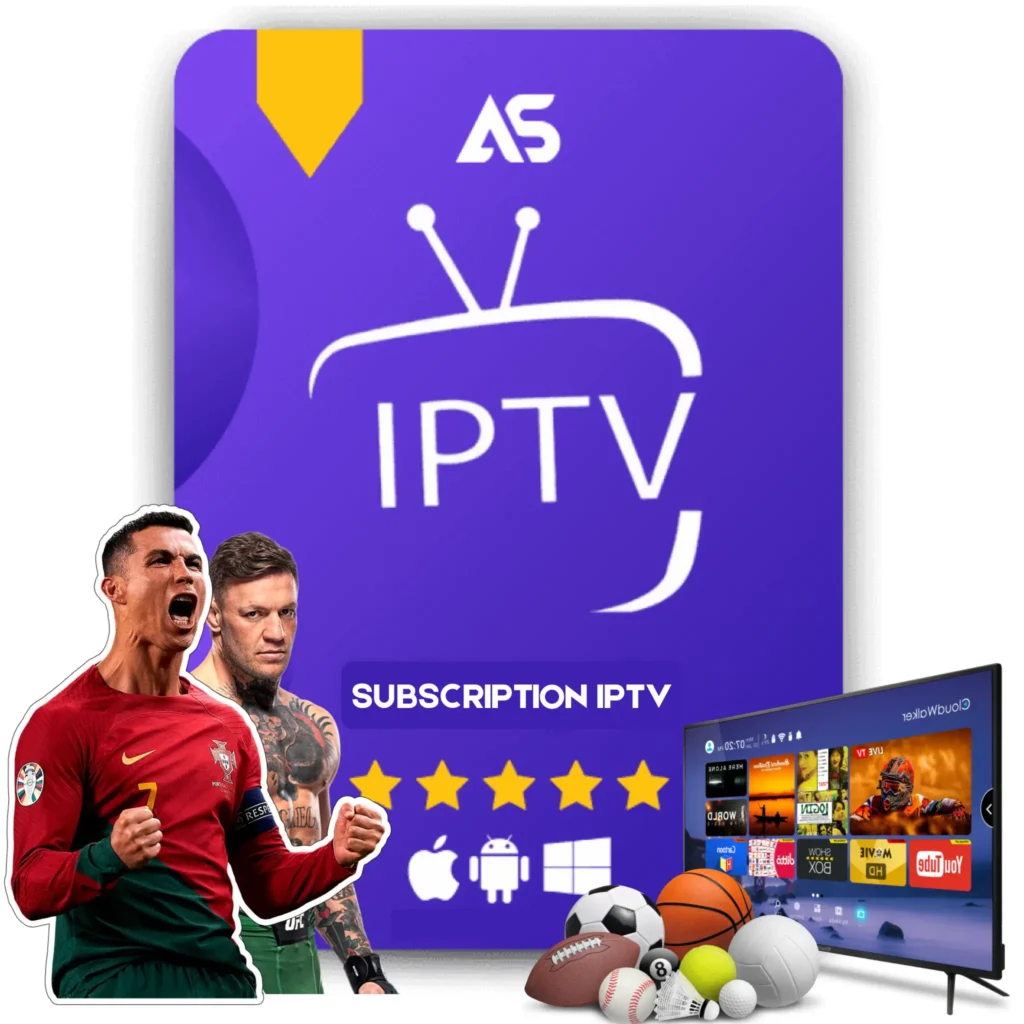“`html
Top How to Download Kodi on Firestick Tips for IPTV Streaming
For those looking to enhance their IPTV streaming experience, knowing how to download Kodi on Firestick can be a game-changer. Kodi is a powerful media player that allows you to access a wide array of content, and when combined with your Firestick, it opens up even more possibilities. In this comprehensive guide, we’ll explore everything you need to know about downloading and using Kodi on Firestick, ensuring you can enjoy seamless streaming.
What is Kodi and Why Use It?
Kodi is an open-source media player that offers a versatile platform for streaming various media content. It supports a wide range of file formats and allows users to install third-party add-ons for enhanced functionality. For IPTV streaming enthusiasts, Kodi provides an easy way to access numerous channels, movies, and TV shows.
Benefits of Using Kodi on Firestick
- User-Friendly Interface: Kodi offers an intuitive and easy-to-navigate interface.
- Customizable: Kodi allows for extensive customization with various skins and add-ons.
- Support for Multiple Formats: Kodi supports a wide range of media file formats, making it versatile.
- Community Support: Being open-source, Kodi has a large support community that continually contributes to its development.
Step-by-Step Guide: How to Download Kodi on Firestick
Now that we understand why Kodi is a valuable tool for IPTV streaming, let’s dive into the step-by-step process of downloading and installing it on your Firestick.
Step 1: Prepare Your Firestick
Before you start, make sure your Firestick is accurately set up and connected to the internet. Additionally, check if the device has the latest software updates installed.
Step 2: Enable Apps from Unknown Sources
To install Kodi, you’ll need to enable app installations from unknown sources. Follow these steps:
- Go to Settings.
- Select Device.
- Navigate to Developer Options.
- Turn on Apps from Unknown Sources.
Step 3: Install Downloader App
The easiest way to download Kodi is by using the Downloader app. Here’s how to install it:
- Go to the Amazon App store on your Firestick.
- Search for Downloader.
- Click Install to download and install the app.
Step 4: Download and Install Kodi
Now that you have the Downloader app, you can proceed to install Kodi:
- Open the Downloader app.
- In the URL field, enter the URL of the Kodi APK file. (You can find the URL on Kodi’s official website.)
- Click Go and wait for the APK file to download.
- Once downloaded, click Install.
Step 5: Configure Kodi for IPTV Streaming
Now that Kodi is installed on your Firestick, you’ll want to configure it for IPTV streaming. Follow these steps:
- Open Kodi and navigate to Add-ons.
- Click on Install from Repository.
- Select the add-on type you need, such as Video add-ons.
- Browse and install the desired IPTV add-ons.
- Configure the add-ons according to your preferences and start streaming!
Top Tips for Enhancing Your IPTV Streaming Experience
1. Keep Kodi Updated
Regular updates ensure that Kodi remains secure and functions optimally. Always check for the latest updates and install them promptly.
2. Use a Reliable VPN
Streaming IPTV content might be restricted in some regions. A reliable VPN can help you bypass geo-blocks and protect your privacy.
3. Optimize System Settings
Configure your Firestick’s settings for optimal performance. This might include clearing the cache, managing storage, and updating the software regularly.
4. Choose Quality IPTV Add-ons
Not all IPTV add-ons offer the same quality of streaming. Research and choose high-quality add-ons to ensure a smooth viewing experience.
Recommended IPTV Services
For a seamless IPTV streaming experience, consider subscribing to premium services. Here are two highly recommended options:
- KawTV – Known for its extensive channel list and reliable streaming quality.
- DawTV – Offers a user-friendly interface and a wide variety of channels and on-demand content.
Conclusion
With this guide, you now know how to download Kodi on Firestick and enhance your IPTV streaming experience. Follow these steps and tips to enjoy a seamless and high-quality streaming experience. Whether you’re a newbie or an experienced user, these tips will help you get the most out of your Firestick and Kodi setup.
Happy streaming!
“`