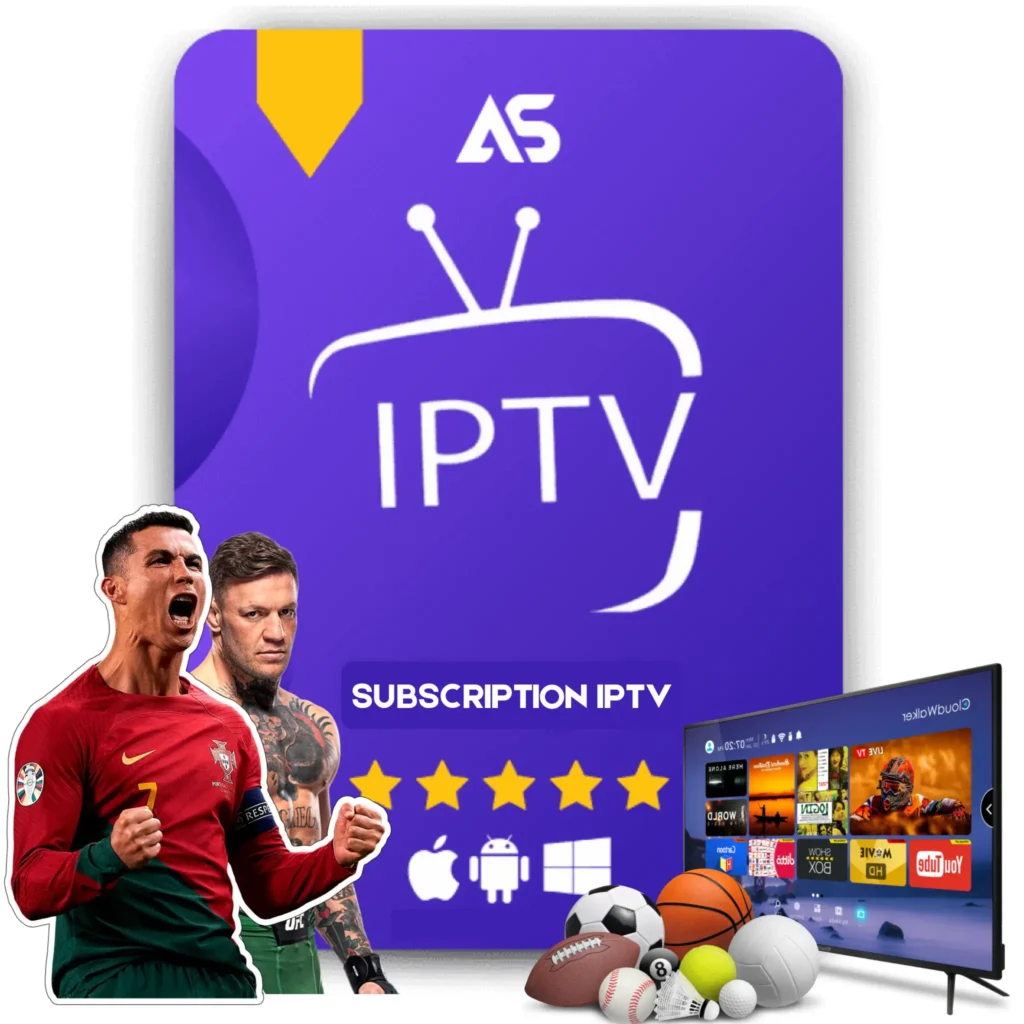Top How Do I Install Kodi on Amazon Fire Stick Tips for IPTV Streaming
Installing Kodi on an Amazon Fire Stick can seem like a daunting task, but it opens up a world of endless entertainment, including IPTV streaming. If you’re asking, “how do I install Kodi on Amazon Fire Stick?” — you’ve come to the right place. This guide will walk you through the steps and tips to make the installation process simple and efficient. By the end of this article, you’ll be ready to enjoy IPTV streaming on your Fire Stick.
Why Install Kodi on Amazon Fire Stick?
Kodi is a powerful open-source media player that allows users to stream content from a variety of sources. Here are some reasons why you should consider installing Kodi:
- Access to a Wide Range of Content: From movies and TV shows to live sports, Kodi provides access to a plethora of media content.
- Customization: Kodi is highly customizable with various skins, add-ons, and plugins.
- Free and Open Source: Kodi is free to use and is constantly updated by a dedicated community.
Prerequisites
Before diving into the installation process, make sure you have the following:
- Amazon Fire Stick (with Internet connection)
- A working TV
- Amazon account credentials
- A computer or smartphone for downloading the necessary apps
Enabling Apps from Unknown Sources
By default, the Amazon Fire Stick does not allow the installation of third-party apps. Therefore, the first step is to enable this option.
- Go to Settings from the Fire Stick’s home screen.
- Select My Fire TV.
- Navigate to Developer Options.
- Toggle on Apps from Unknown Sources.
Downloading and Installing Kodi
The next step is to download the Kodi app. Here’s how to do it:
- On your Fire Stick, go to the Search option.
- Type in “Downloader” using the on-screen keyboard.
- Install the Downloader app from the search results.
- Open the Downloader app and enter the following URL:
https://kodi.tv/download - Select the Android version and then choose the ARMV7A (32BIT) version.
- The download will start automatically. Once completed, select Install.
Setting Up Kodi for IPTV Streaming
Once Kodi is installed, you will need to configure it for IPTV streaming:
- Open Kodi and go to Add-ons.
- Select the open box icon at the top left corner of the screen.
- Select Install from repository.
- Navigate to PVR clients and install the PVR IPTV Simple Client.
- After installation, go back and select Configure.
- Enter your IPTV provider’s M3U playlist URL.
- Select OK and then Enable.
Essential Kodi Add-ons for IPTV Streaming
To enhance your IPTV streaming experience, consider installing the following add-ons:
- Exodus Redux: Provides a vast collection of movies and TV shows.
- Venom: Another excellent add-on for streaming high-quality content.
- The Crew: Offers live TV, movies, sports, and more.
- Seren: Known for its fast and reliable streams.
Optimizing Kodi for Best Performance
To get the most out of Kodi, you may want to optimize its settings:
- Clear Cache: Regularly clear cache to avoid buffering issues.
- Enable Hardware Acceleration: Enhances video playback quality and reduces lag.
- Adjust Video Quality: Lowering the resolution can significantly reduce buffering.
Troubleshooting Common Issues
Encountering problems? Here are some common issues and solutions:
- Kodi Crashing: Make sure you are using the latest version of Kodi. If the issue persists, try reinstalling the app.
- Buffering: This can be caused by slow internet speed or a congested network. Check your internet connection and clear the cache.
- Add-ons Not Working: This could be due to outdated add-ons or repositories. Ensure you keep both up to date.
Legal Considerations
While Kodi itself is legal, the content you access through IPTV services may not always be. Make sure to:
- Ensure legality: Only stream content you have the legal right to view.
- Use a VPN: Protect your privacy and bypass geo-restrictions by using a reputable VPN service.
Recommended IPTV Services
For high-quality IPTV streaming, consider the following services:
- KawTV: Known for its vast range of channels and reliable service.
- DawTV: Offers a variety of packages tailored to different viewing preferences.
Conclusion
Understanding “how do I install Kodi on Amazon Fire Stick?” opens up fantastic opportunities for content streaming. By following this comprehensive guide, you can easily set up Kodi, optimize it for IPTV streaming, and resolve common issues. Remember to use legal IPTV services and consider using a VPN to protect your privacy.
Ready to transform your streaming experience? Start installing Kodi today and explore the endless entertainment options it offers!
Don’t forget to check out KawTV and DawTV for the best IPTV streaming services.