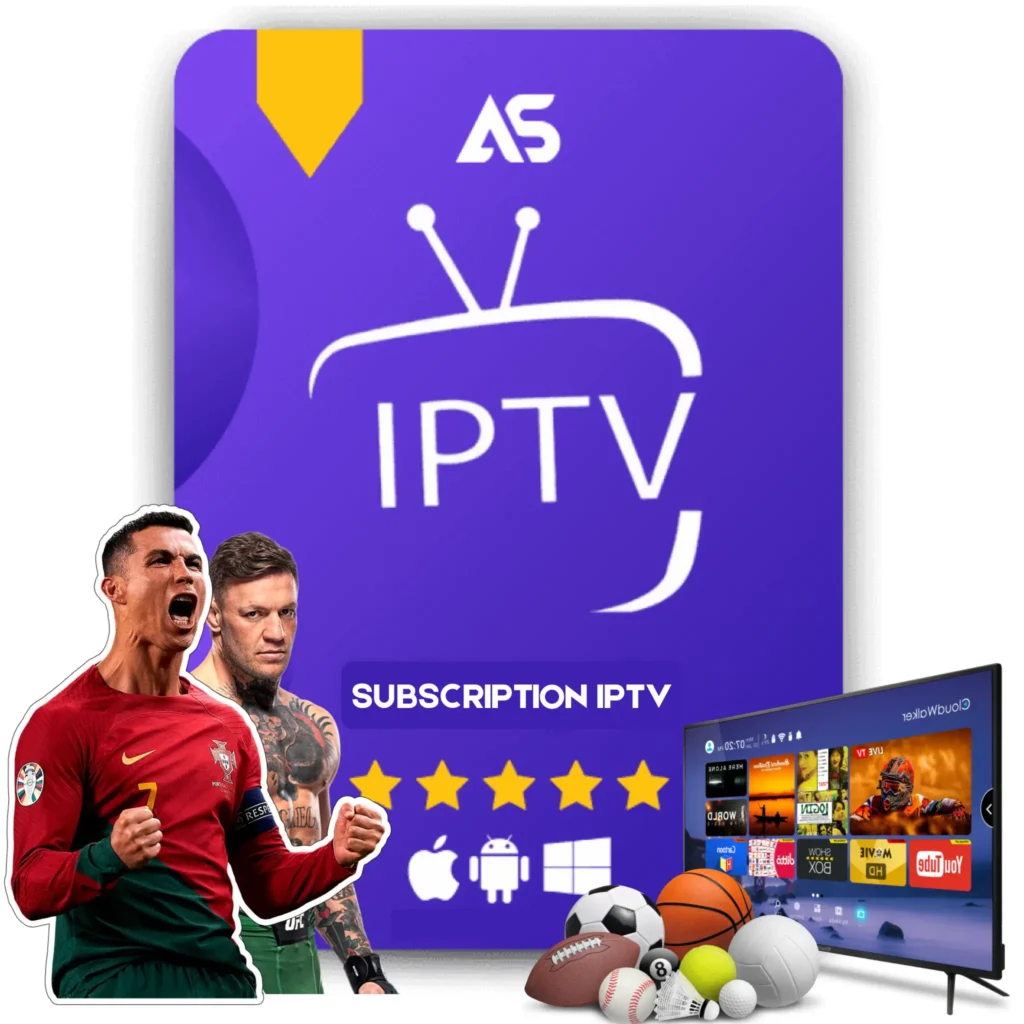Top Fire Stick Kodi Tips for IPTV Streaming
For many streaming enthusiasts, a Fire Stick Kodi setup is the ultimate way to enjoy a plethora of IPTV content. Combining Fire Stick’s seamless streaming with Kodi’s versatile media management, users can access thousands of channels and movies. In this comprehensive guide, we will dive deeper into the top tips for optimizing your Fire Stick Kodi setup for IPTV streaming.
1. Setting Up Kodi on Fire Stick
First and foremost, you need to install Kodi on your Fire Stick. Follow these steps to get started:
- Navigate to Settings, then Device, and select Developer Options.
- Enable Apps from Unknown Sources.
- Install the Downloader app from the Amazon App Store.
- Open the Downloader app and enter the URL https://kodi.tv/download.
- Select the Android version and download the appropriate ARMV7A (32BIT) build.
- Install the downloaded APK and open Kodi.
2. Optimizing Kodi for IPTV Streaming
Now that Kodi is installed on your Fire Stick, it’s time to optimize it for IPTV streaming:
2.1 Install IPTV Add-ons
To watch IPTV channels, you need to install IPTV add-ons on Kodi:
- Navigate to the Add-ons section in Kodi.
- Select Install from Repository and choose the official Kodi Add-on repository.
- Go to Video add-ons and install popular IPTV add-ons like PVR IPTV Simple Client.
2.2 Integrate Your IPTV M3U Playlist
Integrating your M3U playlist with Kodi will give you access to various IPTV channels:
- Open Kodi and go to Add-ons.
- Select My Add-ons and navigate to PVR clients.
- Click on PVR IPTV Simple Client and select Configure.
- Under the General tab, choose M3U Play List URL
- Enter your M3U playlist URL and click OK.
- Enable the add-on by selecting Enable and restart Kodi.
3. Enhancing Performance and User Experience
To ensure you have a smooth streaming experience, consider the following tips:
3.1 Use a VPN
Using a VPN with your Fire Stick Kodi setup can enhance privacy and bypass geo-restrictions:
- Choose a reputable VPN service like ExpressVPN or NordVPN.
- Install the VPN on your Fire Stick through the Amazon App Store.
- Connect to a server location that optimizes streaming speeds and unblocks content.
3.2 Clear Kodi Cache
Clearing the cache in Kodi can help maintain smooth playback:
- Go to the Settings section in Kodi.
- Select the File Manager.
- Navigate to Profile Directory and open Database.
- Delete the Addons.db, Textures.db, and Epg.db files.
3.3 Update Kodi Regularly
Keep your Kodi updated to the latest version to enjoy new features and security patches:
- Visit https://kodi.tv/download using the Downloader app.
- Download the latest version and install it over your current installation.
4. Must-Have Fire Stick Accessories
To further enhance your streaming experience, consider these accessories:
- Ethernet Adapter: Ensures stable, high-speed internet connectivity.
- Bluetooth Keyboard: Makes navigation and typing on Kodi easier.
- USB OTG Cable: Expands storage capabilities for more apps and content.
Conclusion
Setting up a Fire Stick Kodi for IPTV streaming can significantly elevate your entertainment experience. From installing and optimizing Kodi to enhancing performance with useful accessories, these tips will help you get the most out of your setup. Don’t forget to integrate a VPN for added security and to keep your Kodi version up-to-date. For IPTV subscriptions, consider checking out kawtv.com and dawtv.com.
FAQs
Q: What is the advantage of using Kodi on Fire Stick for IPTV?
A: Kodi offers extensive customization options and a variety of IPTV add-ons, providing a seamless and versatile streaming experience when used on Fire Stick.
Q: How do I ensure smooth playback on Kodi?
A: To ensure smooth playback, regularly clear the cache, connect through a VPN, and keep Kodi updated to the latest version.