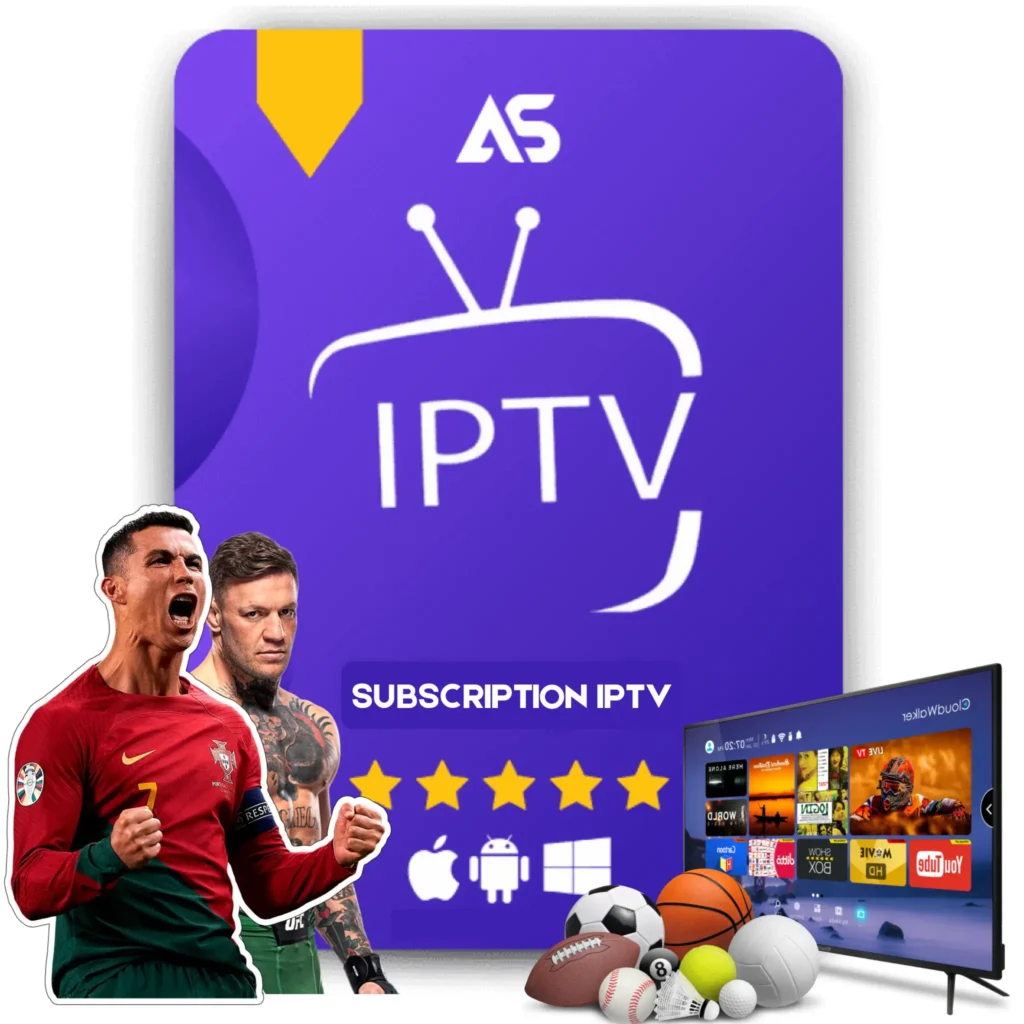Top Update Kodi on Amazon Fire Stick Tips for IPTV Streaming
Are you looking to update Kodi on Amazon Fire Stick for a seamless IPTV streaming experience? Kodi, a popular open-source media player, requires regular updates to ensure optimum performance and compatibility with other applications, including IPTV services. This comprehensive guide will walk you through the steps to update Kodi, troubleshoot common issues, and provide tips for an enhanced streaming experience.
Why Update Kodi on Amazon Fire Stick?
Updating Kodi on your Amazon Fire Stick offers several benefits:
- Enhanced Performance: New updates often come with performance improvements, ensuring that your streaming experience is smooth and buffer-free.
- Bug Fixes: Updates typically include fixes for known bugs, helping to resolve any issues you may encounter while using Kodi.
- Compatibility: Keeping Kodi up to date ensures it remains compatible with the latest plugins and add-ons, including IPTV services.
- New Features: Updates frequently introduce new features, enhancing the functionality and user experience of Kodi.
Steps to Update Kodi on Amazon Fire Stick
Follow these step-by-step instructions to update Kodi on your Amazon Fire Stick:
Step 1: Prepare Your Fire Stick
Before updating Kodi, ensure your Fire Stick is ready:
- Power on your Fire Stick and navigate to the home screen.
- Go to Settings > My Fire TV > Developer Options.
- Enable Apps from Unknown Sources and ADB Debugging.
Step 2: Download the Latest Kodi Version
Next, download the latest version of Kodi:
- On your Fire Stick, install the Downloader app from the Amazon App Store.
- Open the Downloader app and enter the URL: https://kodi.tv/download.
- Select the Android option and choose ARMV7A (32BIT) to download the latest version of Kodi.
Step 3: Install the New Kodi Version
Once the download is complete, install the latest version of Kodi:
- In the Downloader app, select Install when the download finishes.
- Wait for the installation process to complete.
- Once installed, click Open to launch the updated Kodi application.
Troubleshooting Common Issues
Encountering issues while updating Kodi? Here are some common problems and their solutions:
Problem: Kodi Crashes After Update
Solution:
- Uninstall and reinstall Kodi to ensure a clean installation.
- Check for system updates on your Fire Stick and ensure everything is up to date.
Problem: Add-Ons Not Working
Solution:
- Ensure that your add-ons are compatible with the latest version of Kodi.
- Update your add-ons from within the Kodi interface.
Tips for Enhanced IPTV Streaming
Maximize your IPTV streaming experience with these tips:
Optimize Your Internet Connection
- Use a wired Ethernet connection if possible to avoid network issues.
- If using Wi-Fi, ensure you have a strong and stable signal.
Use a VPN
A VPN can help you bypass geographical restrictions and maintain your privacy while streaming.
Explore IPTV Service Providers
Consider using reliable IPTV service providers for a variety of channels and a seamless streaming experience. Check out these trustworthy options:
- KAWTV: Offers a wide range of channels and reliable service.
- DAWTV: Known for high-quality streams and excellent customer support.
Conclusion
Updating Kodi on Amazon Fire Stick is a straightforward process that comes with numerous benefits, ensuring an optimized IPTV streaming experience. By following this guide, you can easily update Kodi, troubleshoot common issues, and enhance your streaming setup. For the best IPTV services, consider checking out KAWTV and DAWTV.
Don’t forget to share these tips with your fellow streamers and enjoy uninterrupted streaming on your updated Kodi setup!