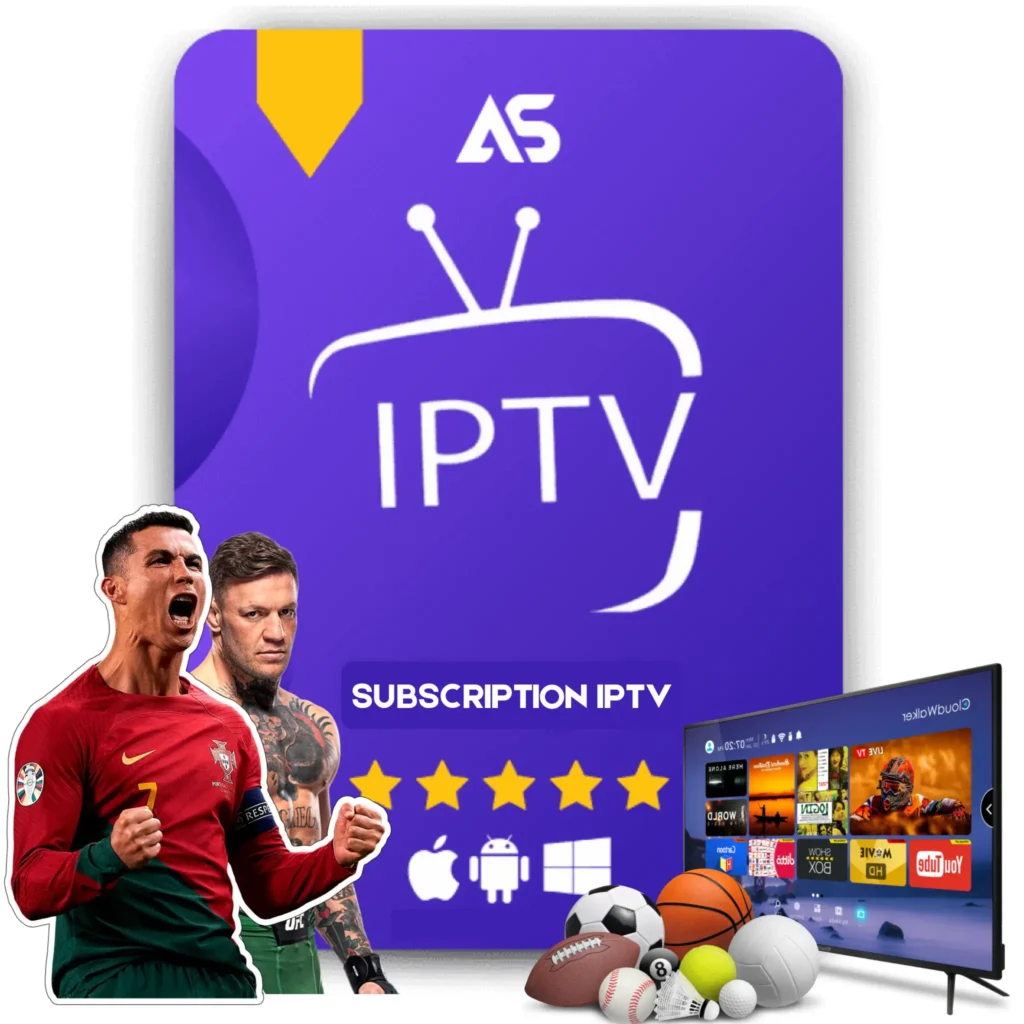# Top Kodi Amazon Fire Stick Tips for IPTV Streaming
Streaming IPTV content on your Amazon Fire Stick with Kodi can elevate your viewing experience to new heights. Kodi, a powerful open-source media player, combined with the Amazon Fire Stick, a cost-effective and versatile streaming device, creates an unmatched entertainment setup. This article provides comprehensive insights, valuable tips, and detailed steps to optimize your IPTV streaming experience using Kodi on the Amazon Fire Stick.
## Why Use Kodi on Amazon Fire Stick for IPTV?
The pairing of Kodi with the Amazon Fire Stick offers numerous benefits:
Before diving into the specifics, it’s essential to understand that to maximize the usefulness of this combination, you need to know the optimal ways to configure and use these tools together.
## Setting Up Kodi on the Amazon Fire Stick
### Step 1: Enable Apps from Unknown Sources
To install Kodi on your Fire Stick, you must first enable app installations from unknown sources:
1. Navigate to Settings from the Fire Stick home screen.
2. Select My Fire TV.
3. Choose Developer Options.
4. Enable Apps from Unknown Sources.
### Step 2: Install the Downloader App
The Downloader app is essential for downloading Kodi and other third-party applications:
1. From the Fire Stick home screen, go to Search and type Downloader.
2. Select and install the Downloader app.
3. Launch the app once installed.
### Step 3: Download and Install Kodi
Follow these steps to install Kodi:
1. Open the Downloader app and enter the following URL: https://kodi.tv/download.
2. Choose the Android option, then select ARMV7A (32BIT).
3. The Kodi APK file will download; once the download completes, select Install.
4. After the installation, open Kodi to complete the setup.
## Configuring Kodi for IPTV Streaming
Now that Kodi is installed, let’s configure it for the best IPTV streaming experience.
### Step 1: Install an IPTV Add-on
Kodi hosts a variety of IPTV add-ons. One of the most popular and reliable add-ons is PVR IPTV Simple Client:
1. Open Kodi and navigate to Add-ons.
2. Select the add-on browser icon (an open box icon).
3. Choose Install from Repository.
4. Locate and select PVR Clients.
5. Find and install the PVR IPTV Simple Client.
### Step 2: Configure the IPTV Simple Client Add-on
To configure the IPTV add-on:
1. After installation, go back to My Add-ons.
2. Select PVR IPTV Simple Client and then choose Configure.
3. Under the General tab, select M3U Play List URL and input your IPTV subscription link.
4. Confirm and save your settings, then restart Kodi.
### Step 3: Play IPTV Channels on Kodi
Upon restarting Kodi:
1. Navigate to the TV section on the main menu.
2. You should now see a list of available IPTV channels that you can browse and stream.
## Enhancing Your IPTV Experience on Kodi
### Optimizing Buffer Settings
1. Navigate to Settings.
2. Select Player Settings, and switch to Expert mode.
3. Adjust the cache memory threshold based on your device’s performance.
## Two Recommended IPTV Services
If you’re looking for reliable IPTV services, here are two recommendations:
## Conclusion
Using Kodi on an Amazon Fire Stick for IPTV streaming transforms your entertainment experience with endless possibilities. By following the steps outlined above, you can set up and optimize your devices efficiently. Remember to keep your software updated, use a VPN for unrestricted access, and consider using recommended IPTV services like KawTV and DawTV. Enjoy your enhanced viewing experience!