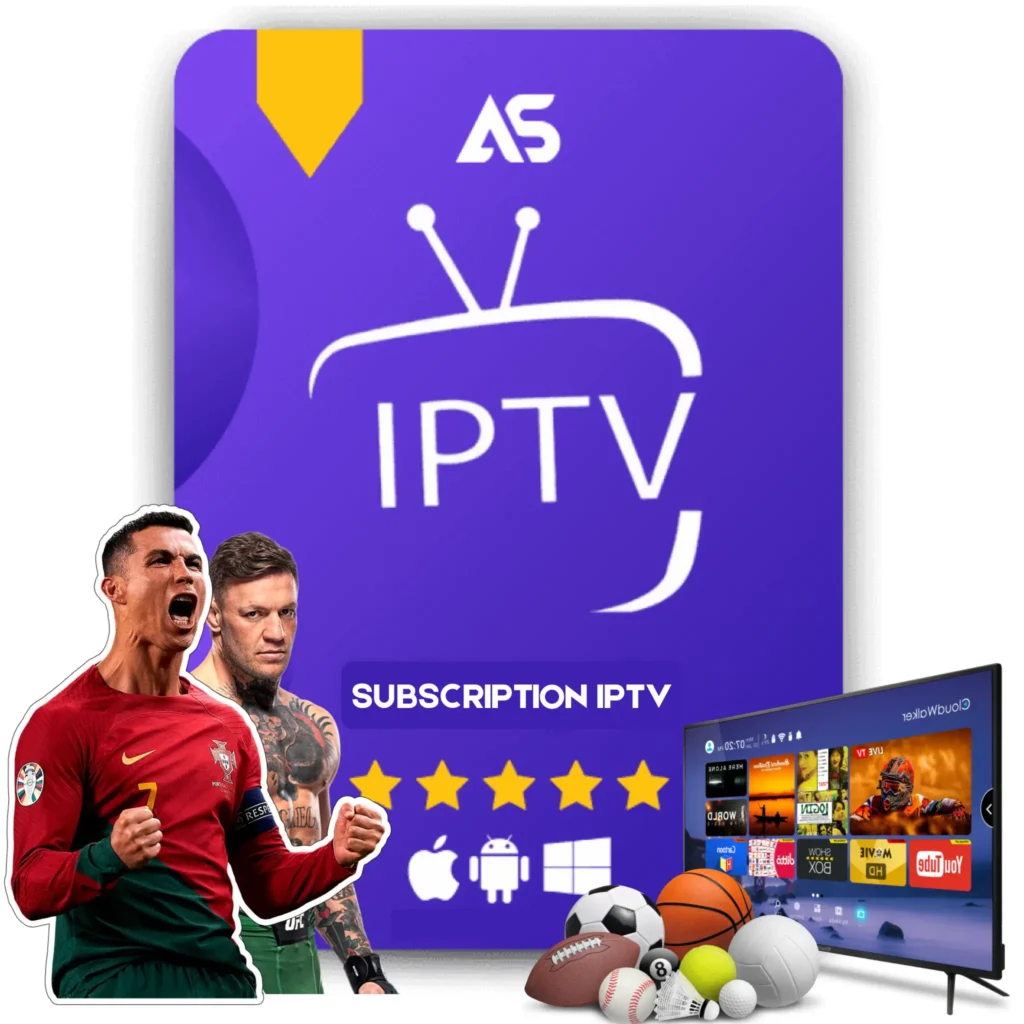## Top How to Put Kodi on Firestick Tips for IPTV Streaming
If you’re looking to enhance your streaming experience, learning **how to put Kodi on Firestick** is a game-changer. Kodi is a versatile media player that allows you to stream a plethora of content, including IPTV channels. By installing Kodi on your Amazon Firestick, you gain access to a wide array of streaming options that can transform your TV viewing experience. This article will guide you through essential tips and steps on how to put Kodi on Firestick, ensuring a smooth and enjoyable IPTV streaming experience.
### Why Choose Kodi for Your Firestick?
Before diving into the installation process, it’s essential to understand why you should opt for Kodi on your Firestick. Here are some compelling reasons:
– Versatility: Kodi supports various file formats and streaming protocols.
– Customization: With numerous add-ons, you can tailor the app to fit your needs.
– Open Source: Kodi is free and continuously updated by a community of developers.
### Installing Kodi on Firestick: A Step-by-Step Guide
To get started, you’ll need to alter some settings on your Firestick and then download Kodi. Here’s a detailed guide on **how to put Kodi on Firestick**:
#### Step 1: Preparing Your Firestick
1. Navigate to Settings: On your Firestick home screen, go to “Settings.”
2. Select My Fire TV: Scroll down and click on “My Fire TV.”
3. Enable Developer Options: Click on “Developer Options,” then switch on “ADB Debugging” and “Apps from Unknown Sources.”
#### Step 2: Downloading the Downloader App
1. Search for Downloader: Use the search bar to look for the “Downloader” app.
2. Install Downloader: Click on the app and then select “Download” or “Get.”
3. Open Downloader: After the installation is complete, open the Downloader app.
#### Step 3: Installing Kodi
1. Enter Kodi URL: In the Downloader app, enter the following URL: https://kodi.tv/download.
2. Select Android Version: Choose the Android version, as Firestick runs on a modified version of Android.
3. Download the APK: Scroll down and select the 32-bit version of the APK file.
4. Install Kodi: Once downloaded, follow the on-screen prompts to install Kodi on your Firestick.
### Configuring Kodi for IPTV Streaming
Once Kodi is installed, the next step involves configuring it for IPTV streaming. Here’s how you can do it:
#### Step 1: Installing IPTV Add-ons
1. Open Kodi: Launch the app on your Firestick.
2. Go to Add-ons: Navigate to the “Add-ons” section from the home screen.
3. Install PVR Clients: Select “Install from repository,” then choose “PVR clients” and install suitable IPTV add-ons like “PVR IPTV Simple Client.”
#### Step 2: Setting Up IPTV
1. Configure IPTV Add-on: After installing the add-on, navigate to “My add-ons” then select “PVR IPTV Simple Client.”
2. Enter M3U URL: Open the add-on settings and enter your IPTV provider’s M3U URL.
3. Restart Kodi: To finish the configuration, restart Kodi.
### Enhancing Your IPTV Streaming Experience
Here are some tips to optimize your Kodi setup for the best IPTV experience:
– Use a VPN: A VPN can help you bypass geo-restrictions and protect your privacy.
– Update Add-ons: Regularly update your IPTV add-ons to ensure they work correctly.
– Optimize Settings: Adjust video and audio settings based on your preferences and device compatibility.
### Troubleshooting Common Issues
Even with a smooth installation, you might encounter issues while using Kodi. Here are some quick fixes for common problems:
– **Buffering Issues**:
– Clear Cache: Use the Maintenance Tool add-on to clear the cache.
– Adjust Buffer Settings: Update advanced settings XML to optimize buffering.
– **Add-on Failures**:
– Update Kodi: Ensure you are using the latest version of Kodi and the add-ons.
– Reinstall Add-ons: Uninstall and reinstall problematic add-ons.
### Recommended IPTV Services
After setting up Kodi, choosing a reliable IPTV service is crucial for a seamless streaming experience. Here are two reputable options:
1. **KawTV**: Known for its diverse channel selection and high-quality streams, [KawTV](https://kawtv.com) offers a reliable IPTV service that’s compatible with Kodi.
2. **DawTV**: With affordable pricing and extensive coverage, [DawTV](https://dawtv.com) is another excellent choice for IPTV streaming.
### Conclusion
Installing Kodi on your Firestick can significantly enhance your IPTV streaming experience. By following these steps and tips on **how to put Kodi on Firestick**, you’ll be well on your way to enjoying a broad array of streaming options. Ensure you configure Kodi properly and choose a reliable IPTV provider like KawTV or DawTV for the best experience.
Are you ready to transform your TV into a streaming powerhouse? Start your Kodi and IPTV journey today and enjoy endless entertainment at your fingertips.
#### Call to Action
Feel free to share this guide with anyone who could benefit from enhanced TV streaming. And don’t forget to leave your comments and experiences below – we’d love to hear how Kodi and IPTV are changing your viewing habits!