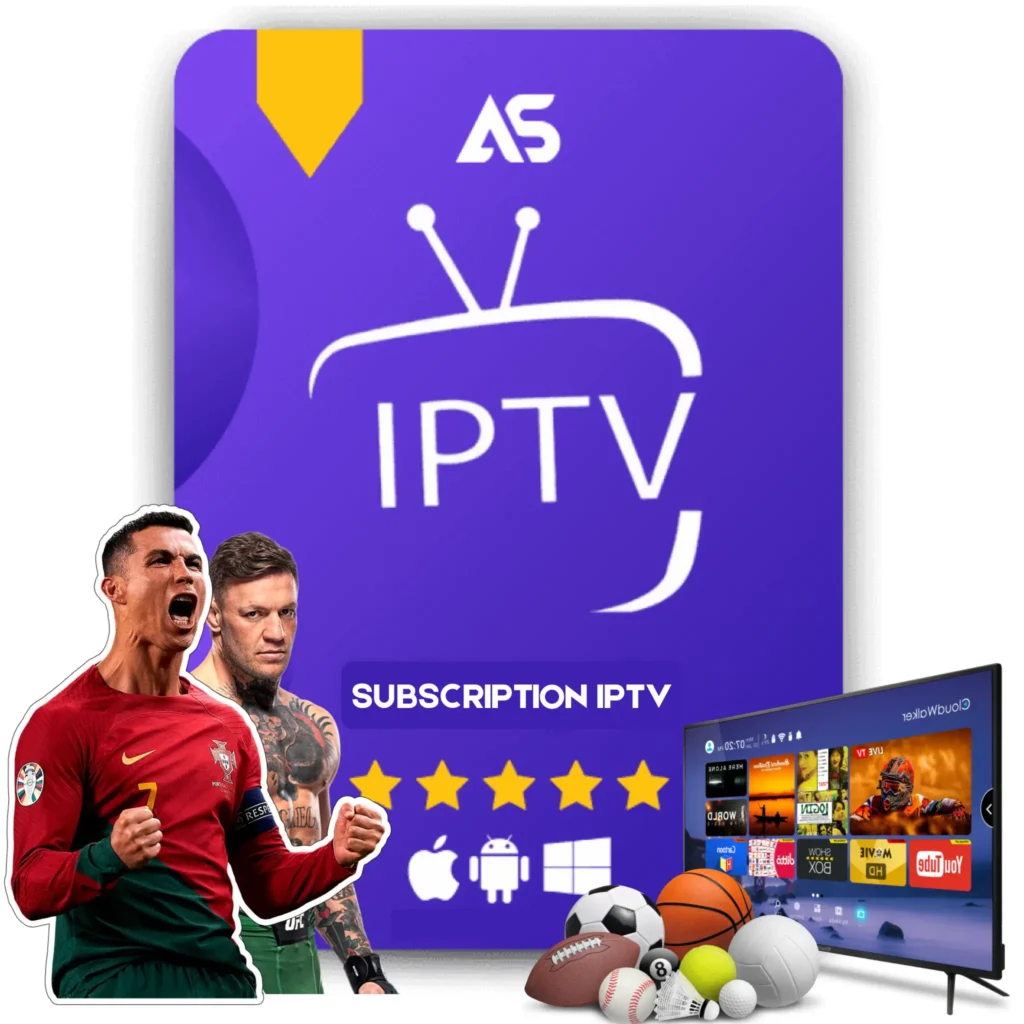Top How to Configure Kodi on Firestick Tips for IPTV Streaming
Are you wondering how to configure Kodi on Firestick for optimal IPTV streaming? You’re in the right place. This article will guide you through essential tips and steps to enhance your streaming experience. Whether you’re a novice or a seasoned user, mastering Kodi on your Firestick can unlock a world of entertainment possibilities.
Why Use Kodi on Firestick?
Kodi is a powerful, open-source media player that brings a wealth of content to your fingertips. When paired with an Amazon Firestick, it creates an unparalleled streaming experience. Here are some compelling reasons to use Kodi on Firestick:
- Free and Open Source: Kodi is free to use and continually updated by a community of developers.
- Customization: With a plethora of add-ons and skins, you can tailor Kodi to your liking.
- Wide Device Support: Kodi supports various devices, making it versatile for multi-platform use.
- IPTV and Live TV: Kodi allows seamless integration with IPTV services for live TV streaming.
Preparing Your Firestick for Kodi Installation
Before diving into the Kodi configuration, you need to prepare your Amazon Firestick. Here’s what you need to do:
Enable Apps from Unknown Sources
To install Kodi on your Firestick, you must allow the installation of third-party applications. Follow these steps:
- Navigate to Settings on your Firestick.
- Select My Fire TV or Device.
- Choose Developer Options.
- Turn on Apps from Unknown Sources.
- A warning message will appear; click Turn On.
Installing Kodi on Firestick
Now that your Firestick is ready, it’s time to install Kodi. Here’s a step-by-step guide to ensure a smooth installation:
Using the Downloader App
The Downloader app is a popular choice for sideloading Kodi onto your Firestick. Follow these instructions:
- Go to the Amazon App Store on your Firestick and search for Downloader.
- Install and open the Downloader app.
- In the Downloader app, enter the URL https://kodi.tv/download in the address bar and click Go.
- On the Kodi download page, select the Android version and then choose ARMV7A (32BIT).
- The Kodi APK file will begin downloading. Once downloaded, select Install.
- After the installation is complete, click Open to launch Kodi.
Configuring Kodi for IPTV on Firestick
With Kodi installed on your Firestick, the next step is configuring it for IPTV streaming. Here’s how you can do it:
Installing IPTV Add-ons
The magic of Kodi lies in its add-ons. To access IPTV services, you need to install a reliable IPTV add-on. Follow these steps:
- Open Kodi and navigate to Add-ons.
- Click the Package Installer icon at the top-left corner.
- Select Install from Repository.
- Choose Kodi Add-on repository and then scroll to Video Add-ons.
- Find and install an IPTV add-on such as PVR IPTV Simple Client.
- Configure the add-on with your IPTV provider’s M3U playlist URL.
Setting Up PVR IPTV Simple Client
PVR IPTV Simple Client is a widely used add-on for IPTV streaming. Here’s how to set it up:
- After installing the add-on, go to My Add-ons from the main menu.
- Select PVR Clients and then PVR IPTV Simple Client.
- Click on Configure, then navigate to General.
- In the Location field, select Remote Path (Internet Address).
- Enter your IPTV provider’s M3U playlist URL and click OK.
- Restart Kodi to allow the configuration to take effect.
Enhancing Your IPTV Experience on Kodi
To get the most out of Kodi and your IPTV service on Firestick, consider these additional tips:
Using a VPN
Streaming IPTV content can sometimes be restricted based on geographic location. A VPN (Virtual Private Network) can help you bypass these restrictions and secure your online activity. Notably, a VPN:
- Enhances Privacy: Keeps your streaming activity anonymous.
- Bypasses Geo-blocks: Allows access to region-restricted content.
- Prevents Throttling: Stops your ISP from slowing down your connection.
Optimizing Kodi Performance
To ensure smooth streaming, consider these performance optimization tips:
- Clear Cache: Regularly clear Kodi’s cache to prevent slowdowns.
- Update Add-ons: Keep your add-ons and Kodi version up-to-date.
- Manage Add-ons: Disable or remove unused add-ons to free up system resources.
Conclusion
Configuring Kodi on your Firestick for IPTV streaming involves several steps but is well worth the effort. With the right setup and optimizations, you’ll enjoy a seamless streaming experience, opening doors to countless entertainment options. Ready to get started with IPTV? Check out these reputable IPTV service providers:
Happy streaming!