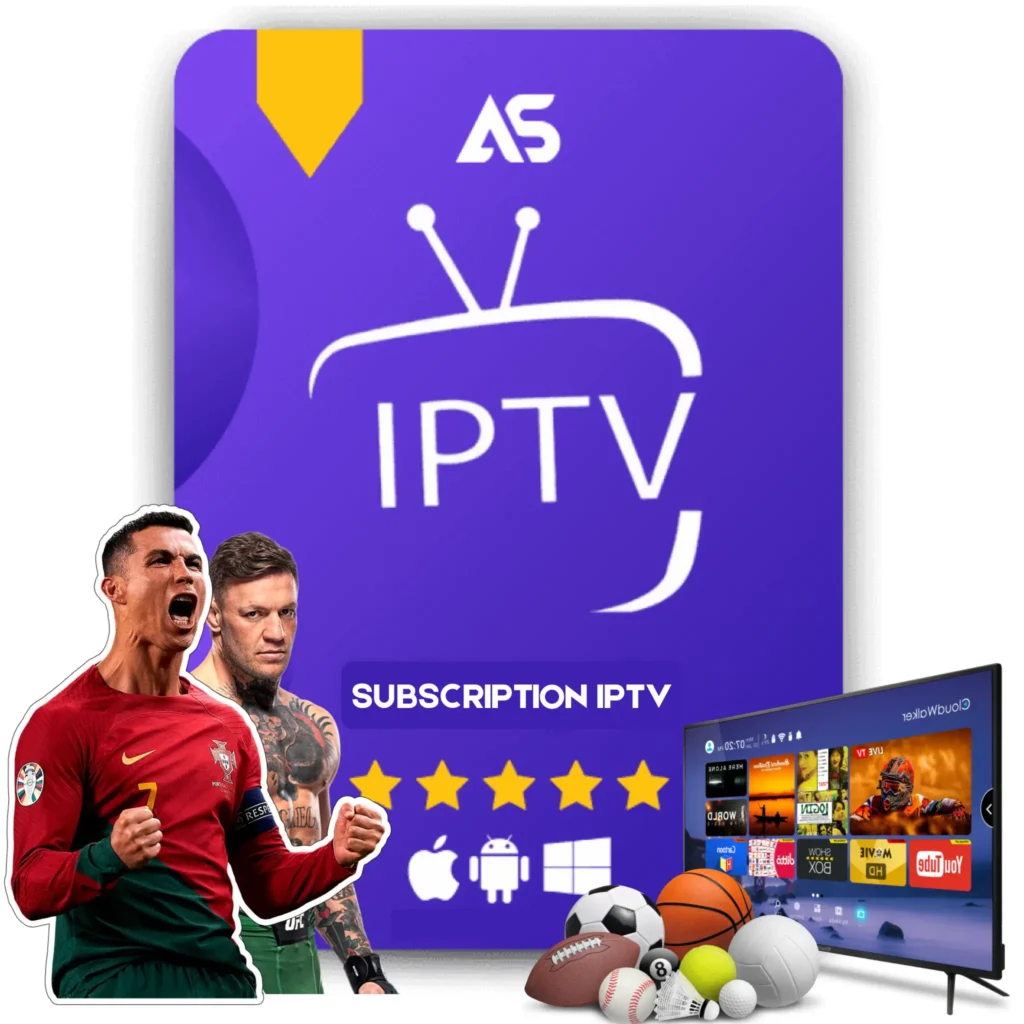Top How to Download Kodi Tips for IPTV Streaming
In today’s digital age, IPTV streaming has become a prominent way to watch television. One of the best tools for IPTV streaming is Kodi. Knowing how to download Kodi correctly can enhance your viewing experience by providing access to a wide range of content. This article provides a step-by-step guide on downloading Kodi and optimizing it for IPTV streaming.
What is Kodi?
Kodi is a free, open-source media player software application developed by the XBMC Foundation. It allows users to play and view most videos, music, podcasts, and other digital media files from local and network storage media and the internet. It is compatible with a wide array of devices, including Windows, macOS, Android, iOS, Linux, and Raspberry Pi.
Why Use Kodi for IPTV Streaming?
Kodi stands out for IPTV streaming because it offers extensive customization options, numerous add-ons, and a user-friendly interface. Here are some reasons why Kodi is preferred for IPTV:
- Extensive Customization: Kodi allows you to customize the interface and functionalities to suit your needs.
- Add-ons: Thousands of add-ons are available for various content types, making it easy to stream almost anything.
- Free and Open-Source: Being free and open-source ensures continuous improvement and a supportive community.
How to Download Kodi
For Windows
Downloading Kodi on Windows is straightforward. Follow these steps:
- Go to the official Kodi website: https://kodi.tv.
- Click on the ‘Download’ button in the top right corner.
- Select ‘Windows’ from the list of operating systems.
- Choose the ‘Installer’ option and download the file.
- Once downloaded, open the file and follow the on-screen instructions to install Kodi.
For macOS
Follow these steps to download Kodi on macOS:
- Visit https://kodi.tv.
- Click on ‘Download’ and select ‘macOS’.
- Click on the ‘Installer (64bit)’ to start the download.
- After downloading, drag the Kodi icon to the Applications folder.
- Open the Applications folder and double-click on the Kodi icon to launch it.
For Android
To download Kodi on an Android device:
- Open the Google Play Store on your Android device.
- In the search bar, type ‘Kodi’ and press enter.
- Select the Kodi app from the search results and tap ‘Install’.
- Once the installation is complete, open the app to start using it.
Setting Up IPTV on Kodi
Once Kodi is installed, you can set it up for IPTV streaming:
- Open Kodi and go to the ‘Add-ons’ menu.
- Select ‘My Add-ons’ and then ‘PVR Clients’.
- Find and select ‘PVR IPTV Simple Client’.
- Click on ‘Configure’ and enter the M3U playlist URL provided by your IPTV service.
- Click ‘OK’ and then ‘Enable’.
- Go back to the Kodi home screen, navigate to ‘TV’, and then ‘Channels’. You should now see your IPTV channels listed.
Recommended IPTV Services
For a seamless IPTV experience, consider these two reliable IPTV services:
- Kaw TV: Known for its diverse channel lineup and high-quality streams.
- Daw TV: Offers affordable packages and excellent customer support.
Optimizing Kodi for the Best Streaming Experience
To ensure the best performance while streaming IPTV, consider these optimization tips:
- Keep Kodi Updated: Always use the latest version of Kodi for new features and security improvements.
- Use a VPN: A VPN can help secure your connection and access geo-restricted content.
- Clear Cache Regularly: Clearing cache can help resolve streaming issues and improve performance.
Troubleshooting Common Issues
If you encounter issues, here are some common troubleshooting steps:
- No Channels: Ensure the M3U URL is correct and that your IPTV service is active.
- Buffering: Check your internet speed, restart your device, or clear the cache.
- Freezing: Close other applications that may be using bandwidth and ensure Kodi is up-to-date.
Conclusion
Understanding how to download Kodi and set it up for IPTV streaming opens up a world of entertainment possibilities. Follow the steps mentioned above to enjoy seamless IPTV streaming. Don’t forget to check out services like Kaw TV and Daw TV for reliable IPTV options.
If you found this guide helpful, share it with others looking to improve their IPTV streaming experience.
Feel free to leave comments and share your feedback or any additional tips you may have.