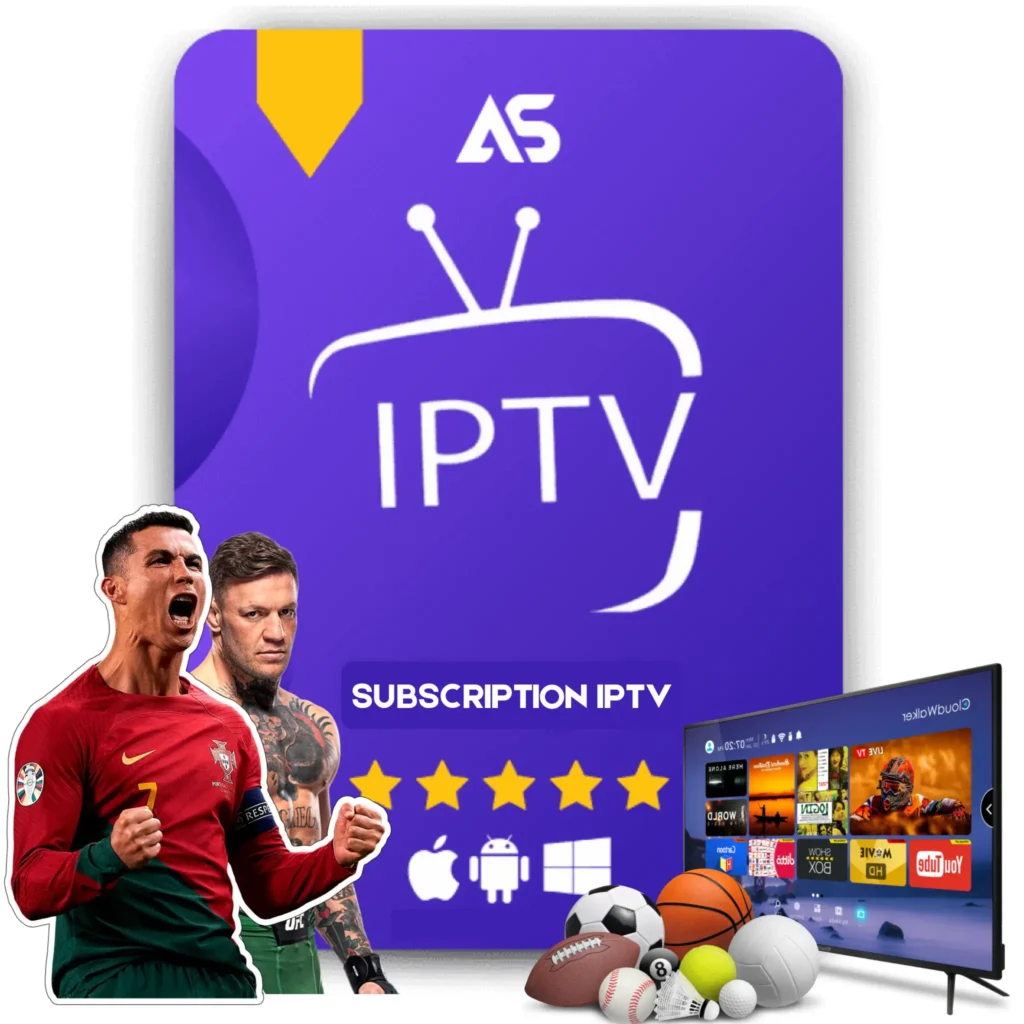“`html
Top How to Install Kodi on Firestick Tips for IPTV Streaming
If you’re eager to enhance your IPTV streaming experience, learning how to install Kodi on Firestick can be a game-changer. This guide will walk you through the process, providing tips and insights to optimize your setup and maximize your viewing pleasure.
Why Install Kodi on Firestick?
Kodi is a powerful, open-source media player that allows you to stream a vast array of content, including movies, TV shows, music, and more. When combined with an Amazon Firestick, you gain a user-friendly, portable solution for all your entertainment needs. Below are some key advantages:
- Wide Range of Add-ons: Kodi supports numerous add-ons, enhancing your content selection.
- Customizable Interface: Tailor your user interface according to your preferences.
- Cost-Effective: Access to myriad content without expensive subscriptions.
Step-by-Step Guide on How to Install Kodi on Firestick
1. Prepare Your Firestick
Before you install Kodi, you need to adjust some settings on your Firestick:
- Go to Settings from your Firestick home screen.
- Navigate to My Fire TV or Device.
- Select Developer options.
- Turn on Apps from Unknown Sources.
- Enable ADB debugging if prompted.
2. Install Downloader App
The Downloader app is essential for downloading Kodi. Here’s how to install it:
- From the Firestick home screen, go to the Search icon.
- Type “Downloader” and select it from the list.
- Click on Download to install the app.
3. Download and Install Kodi
Now, use the Downloader app to install Kodi:
- Open the Downloader app.
- In the URL field, enter: https://kodi.tv/download.
- Select the Android icon and choose the ARMV7A (32BIT) version.
- Click Install and wait for the installation to complete.
- Once installed, click Open to launch Kodi.
Optimizing Your Kodi for IPTV Streaming
After installing Kodi, you might want to optimize it for IPTV streaming:
1. Install PVR IPTV Simple Client
This add-on will allow you to stream IPTV channels:
- Open Kodi and go to Add-ons.
- Click on the Package installer icon (open box).
- Select Install from repository.
- Navigate to All repositories > PVR Clients.
- Choose PVR IPTV Simple Client and click Install.
2. Configure PVR IPTV Simple Client
To configure the add-on:
- Go to My add-ons > PVR Clients and open PVR IPTV Simple Client.
- Select Configure.
- In the General tab, set the M3U Play List URL to your IPTV service’s M3U URL.
- Click OK and Enable the add-on.
3. Manage Buffering Issues
Buffering can be a common issue with IPTV streaming. Here are a few tips to manage it:
- Use a Wired Connection: A wired Ethernet connection is more stable than Wi-Fi.
- Reduce Background Apps: Close any apps running in the background on your Firestick.
- Adjust Video Cache: You can tweak the video cache settings in Kodi to minimize buffering issues.
Top IPTV Services to Pair with Kodi
For an optimal IPTV experience, consider subscribing to these reputable IPTV services:
- KAWTV: Visit kawtv.com for a robust selection of channels and on-demand content.
- DAWTV: Check out dawtv.com for high-quality streaming and a comprehensive channel lineup.
Conclusion
Installing Kodi on a Firestick is a straightforward process that significantly enhances your IPTV streaming experience. By following the steps outlined in this guide, you’ll be well on your way to enjoying an extensive array of content at your fingertips. Don’t forget to pair Kodi with top-quality IPTV services like KAWTV and DAWTV for the best results.
“`