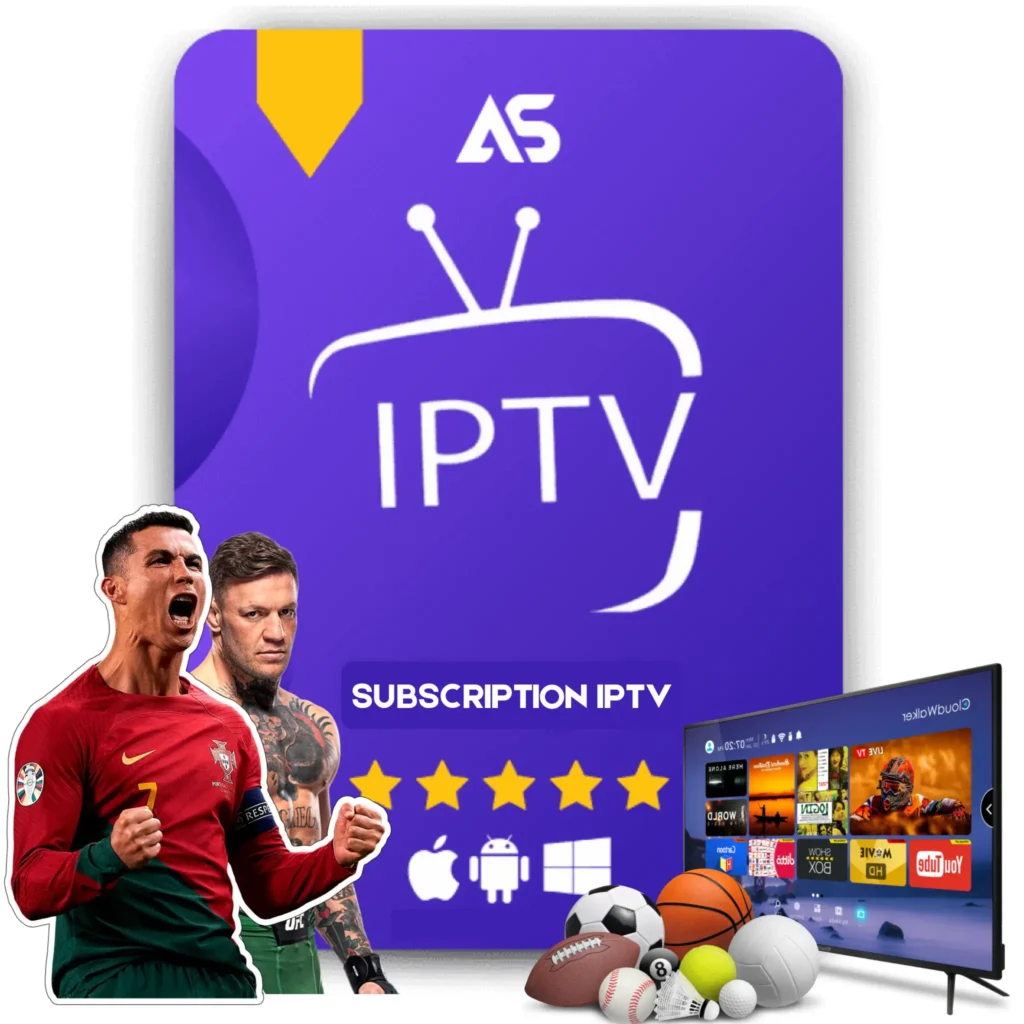Top How to Reinstall Kodi on Amazon Fire Stick Tips for IPTV Streaming
If you’re looking to enhance your IPTV streaming experience, knowing how to reinstall Kodi on Amazon Fire Stick is essential. Whether your current setup is acting up or you want to start fresh, reinstalling Kodi can resolve numerous issues and even improve performance. This comprehensive guide will walk you through the process, ensuring your reinstall is smooth and hassle-free.
Why Reinstall Kodi on Amazon Fire Stick?
Kodi is a powerful media player that offers an array of features for streaming. However, over time, you might experience issues such as slow performance, crashes, or the inability to install new add-ons. Reinstalling Kodi can solve these problems by:
- Eliminating bugs and glitches: Sometimes, erroneous files or add-ons can corrupt Kodi, causing performance issues.
- Cleaning up unnecessary files: Over time, Kodi can accumulate cache and other files that slow down performance.
- Updating the software: Reinstalling ensures you have the latest version with all the new features and improvements.
Preparation Before Reinstalling Kodi
Before you proceed with the reinstallation, it’s crucial to back up your current Kodi settings and configuration to prevent data loss. Here’s what you need to do:
Backup Your Kodi Data
- Open Kodi and navigate to the Settings menu.
- Select File Manager and choose the Profile Directory you want to back up.
- Copy the directory to an external storage device.
Uninstalling Kodi on Amazon Fire Stick
Once you have backed up your data, proceed to uninstall Kodi:
- Go to the Settings on your Amazon Fire Stick.
- Select Applications and then Manage Installed Applications.
- Find Kodi in the list and select it.
- Click on Uninstall and confirm your selection.
Reinstalling Kodi on Amazon Fire Stick
Now that you’ve uninstalled Kodi, let’s reinstall it. Follow these steps to get a fresh installation:
Step 1: Enable Apps from Unknown Sources
- Navigate to the Settings on your Fire Stick.
- Select My Fire TV and then Developer Options.
- Turn on Apps from Unknown Sources.
Step 2: Download and Install Kodi
- Return to the home screen and click on the Search icon.
- Type in Downloader and install the Downloader app.
- Open the Downloader app and enter the URL for the official Kodi website: https://kodi.tv/download.
- Select the Android version and choose the ARMV7A (32BIT) version to download.
- Once downloaded, click Install.
Restoring Your Backed-Up Data
If you backed up your Kodi data earlier, you could now restore it:
- Open Kodi and navigate to Settings.
- Select File Manager and choose Profile Directory.
- Copy your backup files from the external storage device to the Profile Directory.
Optimizing Kodi for IPTV Streaming
With Kodi reinstalled, optimizing it for IPTV streaming ensures you get the best experience:
Install IPTV Add-Ons
- Open Kodi and go to Add-ons.
- Click on the Box Icon and select Install from Repository.
- Navigate to the appropriate IPTV repository and install the add-ons you need.
Adjust Streaming Settings
- Go to Settings in Kodi.
- Select Player Settings and make necessary adjustments for optimal streaming, such as enabling high-quality video playback.
Troubleshooting Common Issues
If you encounter any issues, here are some common fixes:
Buffering Problems
- Ensure your internet connection is stable and fast.
- Clear the cache by navigating to Settings > Applications > Manage Installed Applications > Kodi > Clear Cache.
Add-Ons Not Working
- Check for updates to the add-ons in Settings > Add-ons > Install from Repository.
- Ensure that the repository is still valid. Some repositories may go offline over time.
Conclusion
Knowing how to reinstall Kodi on Amazon Fire Stick is crucial for maintaining an optimal IPTV streaming experience. By following the steps outlined in this guide, you can ensure that your Kodi setup is fresh, updated, and running smoothly. Don’t forget to explore reputable IPTV services to enhance your streaming options.
Recommended IPTV Services
For an improved IPTV experience, consider checking out these recommended services:
Thank you for reading! Ensure you revisit this article for the latest updates and additional tips on optimizing Kodi for your Amazon Fire Stick.