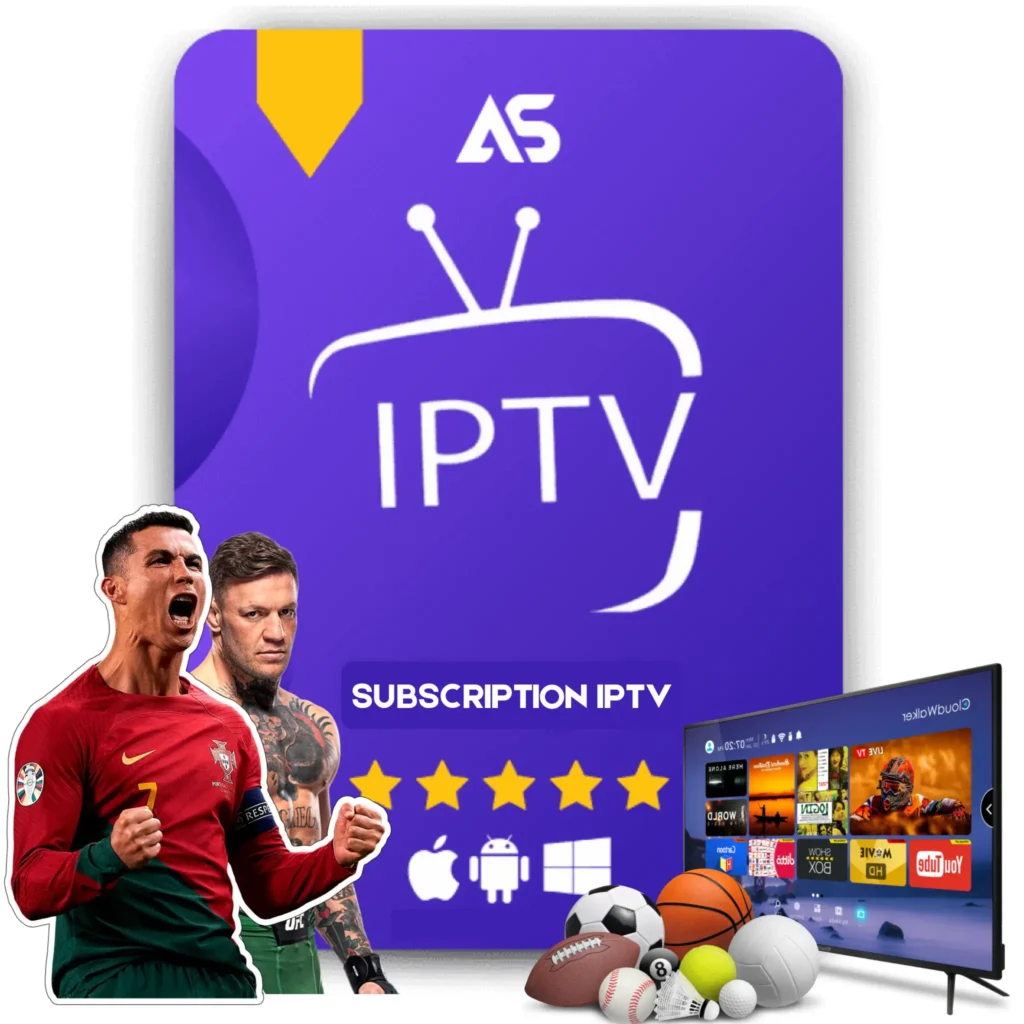How to Use Kodi on Firestick: Top Tips for IPTV Streaming
Using Kodi on Firestick can revolutionize the way you experience IPTV streaming, offering a seamless interface and vast library of add-ons. In this detailed guide, we will explore the essentials of setting up, optimizing, and using Kodi on your Firestick device, ensuring you get the best out of your IPTV streaming.
Why Use Kodi on Firestick?
Kodi is a versatile media player that has become a preferred choice for IPTV streaming enthusiasts. Here’s why:
1. **Wide Range of Add-ons**: Kodi supports numerous add-ons that offer access to a variety of IPTV channels, movies, and TV shows.
2. **Customizable Interface**: It provides a user-friendly interface that can be customized to your liking.
3. **Free to Use**: Kodi is open-source and completely free, making it accessible to everyone.
Step-by-Step Guide to Installing Kodi on Firestick
Let’s dive into the step-by-step process of installing Kodi on your Firestick.
- **Enable Apps from Unknown Sources**:
– Go to “Settings” on your Firestick.
– Navigate to “My Fire TV” > “Developer Options.”
– Turn on “Apps from Unknown Sources.” - **Install the Downloader App**:
– Go to the Firestick home screen and search for “Downloader.”
– Install the Downloader app from the Amazon App Store. - **Download and Install Kodi**:
– Open the Downloader app and enter the URL to download Kodi (e.g., “https://kodi.tv/download”).
– Follow the on-screen instructions to complete the installation.
Setting Up Kodi for Optimal IPTV Streaming
Now that Kodi is installed, let’s optimize it for IPTV streaming.
1. Install IPTV Add-ons
To get the best IPTV experience, you need to install relevant add-ons.
- **Go to Add-ons**:
– Open Kodi and navigate to the “Add-ons” section. - **Select Install from Repository**:
– Choose “Install from Repository” and select the appropriate repository for IPTV add-ons.
– Popular ones include cCloud TV and UK Turks Playlist. - **Install Add-ons**:
– Select the add-ons you want to install and follow the prompts.
2. Configure the Add-ons
After installing the add-ons, configure them to suit your streaming needs.
- **Access Add-ons**:
– Go to the “My Add-ons” section on Kodi. - **Adjust Settings**:
– Select the installed add-ons and tweak settings such as stream quality, electronic program guide (EPG) settings, and more.
Troubleshooting Common Issues
While Kodi is robust, you might encounter occasional issues. Here’s how to resolve some common problems.
1. Buffering Issues
Buffering can be caused by various factors. To fix this:
- **Check Your Internet Connection**:
– Ensure your internet speed is sufficient for streaming.
– If needed, upgrade your plan or switch to a wired connection. - **Clear Cache**:
– Use the “Maintenance Tools” add-on to clear cache regularly. - **Adjust Buffer Settings**:
– Navigate to Kodi’s settings and modify buffer size under the “AdvancedSettings.xml” file.
2. Add-on Failures
If an add-on fails to work, consider the following steps:
- **Update or Reinstall**:
– Ensure the add-on is up to date or reinstall it from a reliable source. - **Check Repository Status**:
– Sometimes, repositories are temporarily down. Check the status online or try another repository.
Best Practices for Using Kodi on Firestick
Maintain an optimal IPTV streaming experience with Kodi on Firestick by following these best practices:
- **Regular Updates**:
– Keep both Kodi and its add-ons updated for best performance and security. - **Use a VPN**:
– A VPN enhances your security and privacy while streaming, shielding you from potential ISP throttling and geolocation blocks. - **Organize Your Library**:
– Make use of Kodi’s library management features to categorize and organize your media content efficiently.
Recommended IPTV Services
For high-quality IPTV streaming, consider checking out the following websites:
– KAW TV
– KAW TV offers a vast selection of channels and on-demand content, ensuring a premium streaming experience.
– DAW TV
– DAW TV is known for its reliable service and extensive channel list, making it a top choice for IPTV enthusiasts.
Conclusion
Using Kodi on Firestick for IPTV streaming provides a powerful and customizable entertainment solution. By following the installation and optimization steps outlined, you can transform your Firestick into a versatile media hub. Don’t forget to consider reliable IPTV services like KAW TV and DAW TV to enhance your streaming experience. Enjoy superior streaming with Kodi on Firestick, and keep exploring to get the most out of your device.