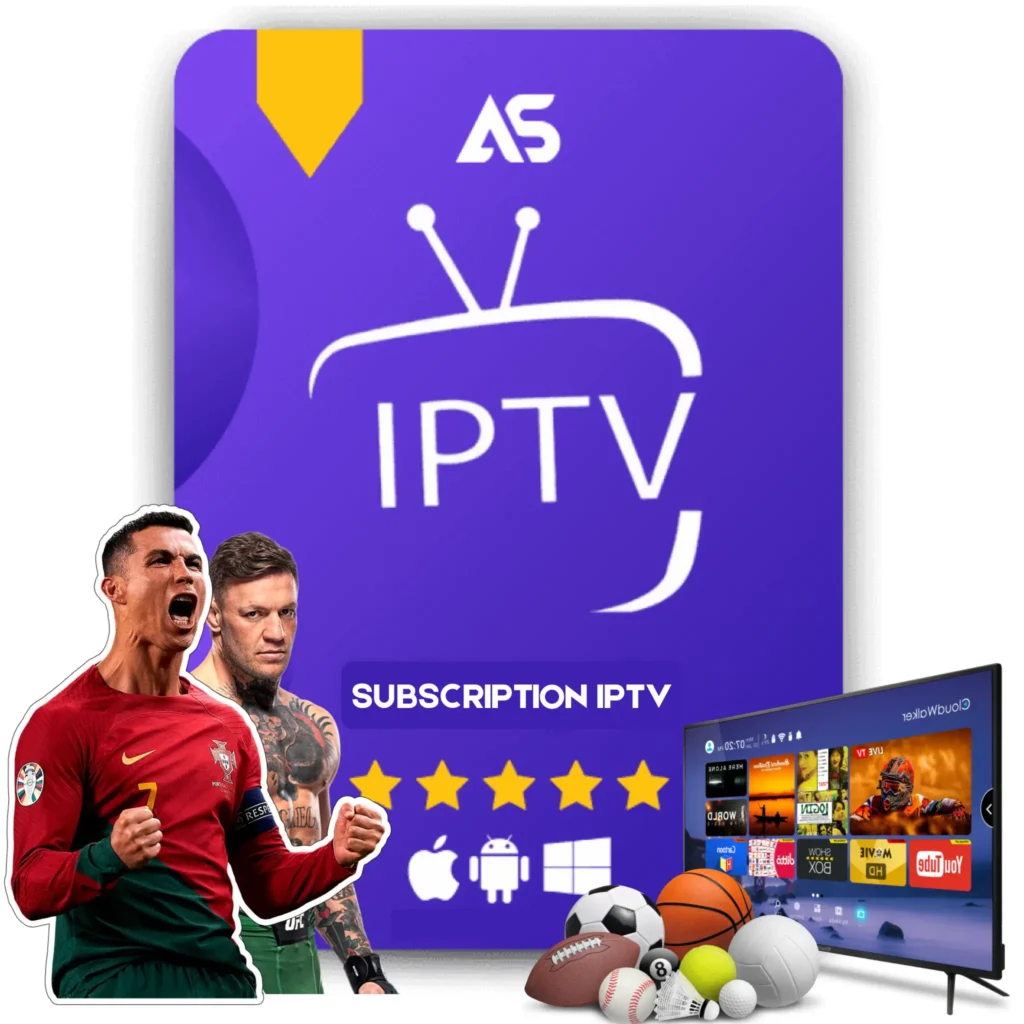Top IPTV for Xbox Tips for IPTV Streaming
As IPTV continues to gain popularity, many Xbox users are discovering the convenience of streaming their favorite television shows, movies, and live broadcasts directly through their gaming consoles. Whether you’re new to IPTV for Xbox or looking to optimize your streaming experience, this guide provides valuable tips to ensure you get the most out of your IPTV services.
What is IPTV for Xbox?
IPTV (Internet Protocol Television) refers to the delivery of television content over the internet rather than traditional cable or satellite methods. For Xbox users, IPTV offers a flexible and cost-effective alternative to access a plethora of channels and streaming services directly through their consoles. By integrating IPTV with Xbox, users can enjoy seamless streaming of live TV, video-on-demand (VoD) content, and even exclusive programming, turning their gaming device into a comprehensive entertainment center.
Setting Up IPTV on Xbox
1. Choose a Reliable IPTV Service Provider
To get started with IPTV for Xbox, the first step is to select a reputable IPTV service provider. Two recommended providers are KawTV and DawTV. Both offer a wide range of channels, high-definition streaming, and reliable customer support.
2. Install an IPTV App on Xbox
Xbox supports various IPTV apps. One of the most popular apps for IPTV streaming on Xbox is “MyIPTV Player.” Here’s a step-by-step guide to installing and setting up an IPTV app:
- Navigate to the Microsoft Store on your Xbox.
- Search for “MyIPTV Player” and select the app.
- Click “Get” to download and install the app on your console.
3. Configure the IPTV App
Once the app is installed, you need to configure it with your IPTV provider’s details:
- Open “MyIPTV Player.”
- Go to “Settings” and select “Add new playlist and EPG source.”
- Input the M3U playlist URL and the EPG (Electronic Program Guide) URL provided by your IPTV service.
- Save the settings and navigate back to the main menu.
- Your channels should now be available for streaming.
Tips for an Optimal IPTV Streaming Experience on Xbox
1. Ensure a Stable Internet Connection
A stable and high-speed internet connection is crucial for uninterrupted IPTV streaming. Here are some tips to optimize your connection:
- Use a wired Ethernet connection instead of Wi-Fi to reduce latency and buffering.
- If you must use Wi-Fi, ensure your Xbox is close to the router to get a strong signal.
- Consider upgrading your internet plan if multiple devices are connected simultaneously.
2. Regularly Update Your IPTV App
Keeping your IPTV app updated ensures you benefit from the latest features, enhancements, and bug fixes. Check for updates frequently through the Microsoft Store.
3. Optimize Video Quality Settings
Adjust the video quality settings within the IPTV app to match your internet speed. Streaming in 4K is ideal for high-speed connections, while 720p or 1080p is better suited for slower connections to reduce buffering.
4. Leverage Xbox’s Media Capabilities
Xbox offers several features to enhance your IPTV streaming experience:
- Voice Control: Use the Xbox’s voice control feature to navigate the IPTV app hands-free.
- Snap Function: Watch TV while gaming by using the snap function to multitask.
- Screen Mirroring: Mirror your smartphone or tablet to your Xbox for a larger viewing experience.
5. Use External Devices for Better Audio and Visuals
For a superior audio-visual experience, consider connecting external devices to your Xbox, such as:
- Soundbars or Home Theater Systems: Enhance audio quality and make your streaming sessions more immersive.
- 4K HDR Monitors or TVs: Invest in a high-definition TV or monitor that supports 4K HDR for the best picture quality.
Troubleshooting Common IPTV Issues on Xbox
1. Buffering and Lag
Buffering can be frustrating but often results from a slow internet connection or high server load. Here’s how to mitigate this issue:
- Lower the video quality settings.
- Restart your router and Xbox.
- Disconnect other devices using the same network.
2. Channel Not Loading
When a channel fails to load, it may be due to issues with the IPTV service provider or the specific channel’s server:
- Refresh the channel list within the IPTV app.
- Contact your IPTV service provider for support.
3. App Crashes or Freezes
If your IPTV app crashes or freezes, try these solutions:
- Clear the app cache through the app settings.
- Check for and install any available updates.
- Reinstall the app if the problem persists.
4. Poor Video Quality
Poor video quality can detract from your viewing experience:
- Ensure no other devices are hogging bandwidth.
- Adjust video quality settings in the app.
- Upgrade to a higher-speed internet plan if necessary.
IPTV Subscription Services to Consider
If you don’t already have an IPTV service provider in mind, consider these two trusted options:
KawTV
KawTV offers a user-friendly interface, a broad selection of channels, and high-definition streaming. It’s known for its reliable service and excellent customer support.
DawTV
DawTV provides a comprehensive package of international channels, VoD content, and robust features designed to enhance your streaming experience. Their competitive pricing and reliable streaming make them a popular choice among IPTV users.
Final Thoughts
By following these tips, you can optimize your IPTV streaming experience on Xbox, ensuring smooth, high-quality viewing of your favorite content. Whether adjusting your internet settings or selecting a reliable IPTV service provider like KawTV or DawTV, these strategies will help you make the most of IPTV on your Xbox console.
With Xbox’s robust media capabilities and the flexibility of IPTV, your console can serve as a comprehensive entertainment hub, providing endless hours of enjoyment.
Explore the vast world of IPTV for Xbox today, and elevate your streaming game to the next level!