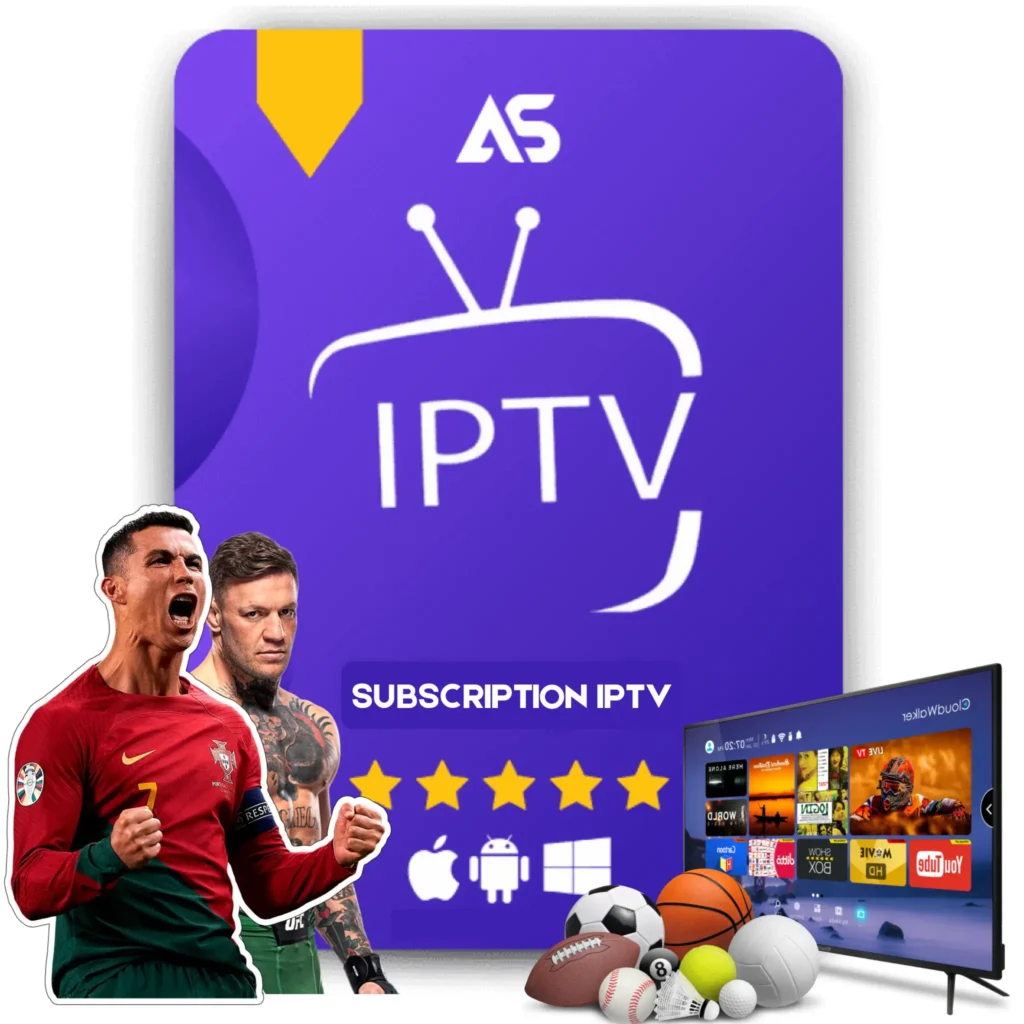Top Kodi App for Firestick Tips for IPTV Streaming
If you’re looking to enhance your streaming experience on Firestick, the Kodi app for Firestick opens a world of possibilities. In this article, we will provide you with some top tips for using Kodi to stream IPTV efficiently. Learn how to set up Kodi, add IPTV channels, and optimize your settings for the best performance.
What is Kodi?
Kodi is an open-source media player that allows you to stream content from the internet, home network, or local storage. Originally known as XBMC (Xbox Media Center), Kodi has evolved to support a wide range of devices, including Firestick. With a vast repository of add-ons, Kodi offers virtually unlimited streaming options, making it an ideal choice for IPTV streaming.
Why Use Kodi on Firestick for IPTV?
Firestick is a popular streaming device due to its portability, affordability, and ease of use. When coupled with Kodi, it turns into a powerful entertainment hub. Here are some reasons why you should consider using Kodi on Firestick for IPTV streaming:
- Access to a Wide Range of Content: Kodi supports various add-ons that provide access to live TV, movies, sports, and more.
- Customization: With Kodi, you can customize the user interface and functionality according to your preferences.
- Free to Use: Kodi is an open-source project, which means it’s free to use and regularly updated by a community of developers.
- Compatibility: Kodi works seamlessly with Firestick, offering smooth streaming and easy navigation.
Tips for Setting Up Kodi on Firestick
Before diving into IPTV streaming, you’ll need to set up Kodi on your Firestick. Here’s a step-by-step guide:
- Enable Apps from Unknown Sources: Go to Settings > My Fire TV > Developer Options and toggle on “Apps from Unknown Sources”.
- Install Downloader App: Search for “Downloader” in the Amazon App Store and install it. This app will help you download Kodi.
- Download Kodi: Open the Downloader app, and enter the URL: https://kodi.tv/download. Choose the latest version compatible with Firestick and download it.
- Install Kodi: Once the download is complete, follow the on-screen instructions to install Kodi on your Firestick.
Best Kodi Add-ons for IPTV Streaming
After installing Kodi, you will need to add some repositories and add-ons to access IPTV channels. Here are some of the best Kodi add-ons for IPTV streaming:
- PVR IPTV Simple Client: This add-on allows you to set up IPTV channels using M3U playlists.
- cCloud TV: Provides access to a vast library of live TV channels from around the world.
- Templar TV: Offers a variety of live TV channels, sports, movies, and more.
Configuring PVR IPTV Simple Client
PVR IPTV Simple Client is one of the best add-ons for IPTV streaming on Kodi. Here’s how to configure it:
- Launch Kodi: Open Kodi on your Firestick.
- Go to Add-ons: Select “Add-ons” from the home screen menu.
- Install from Repository: Click on “Install from repository”, then navigate to “Kodi Add-on repository”.
- Install PVR Client: Under “PVR Clients”, find and install “PVR IPTV Simple Client”.
- Configure Add-on: After installation, open the add-on and choose “Configure”. In the “General” tab, set the “M3U Playlist URL” to your IPTV provider’s M3U playlist URL and select “OK”.
- Enable Add-on: Go back and click “Enable” to activate the add-on. Restart Kodi for the changes to take effect.
Optimizing Kodi for the Best IPTV Streaming Experience
To ensure you have a smooth IPTV streaming experience on Kodi, consider the following optimizations:
- Use a VPN: A VPN not only helps in maintaining privacy but also allows you to bypass geo-restrictions on content.
- Clear Cache: Regularly clear cache to improve performance. Go to Settings > File Manager > Profile Directory > Database and delete “Textures13.db” file.
- Adjust Buffers: To avoid buffering, you may need to tweak your buffer settings using the “Advanced Settings” add-on, or manually by creating an “advancedsettings.xml” file.
- Keep Kodi Updated: Periodically check for updates to ensure you have the latest features and security patches.
Recommended IPTV Services
For a premium IPTV experience, consider subscribing to reputable IPTV services. Here are two recommendations:
- Kaw TV: Offers a variety of live TV channels, movies, and sports packages.
- Daw TV: Provides reliable IPTV service with numerous channels and VOD content.
Conclusion
Using the Kodi app for Firestick is an excellent way to access IPTV content conveniently. By following the tips and steps outlined in this article, you can optimize your Kodi setup for a seamless streaming experience. Don’t forget to explore the recommended IPTV services for high-quality and diverse content. Happy streaming!