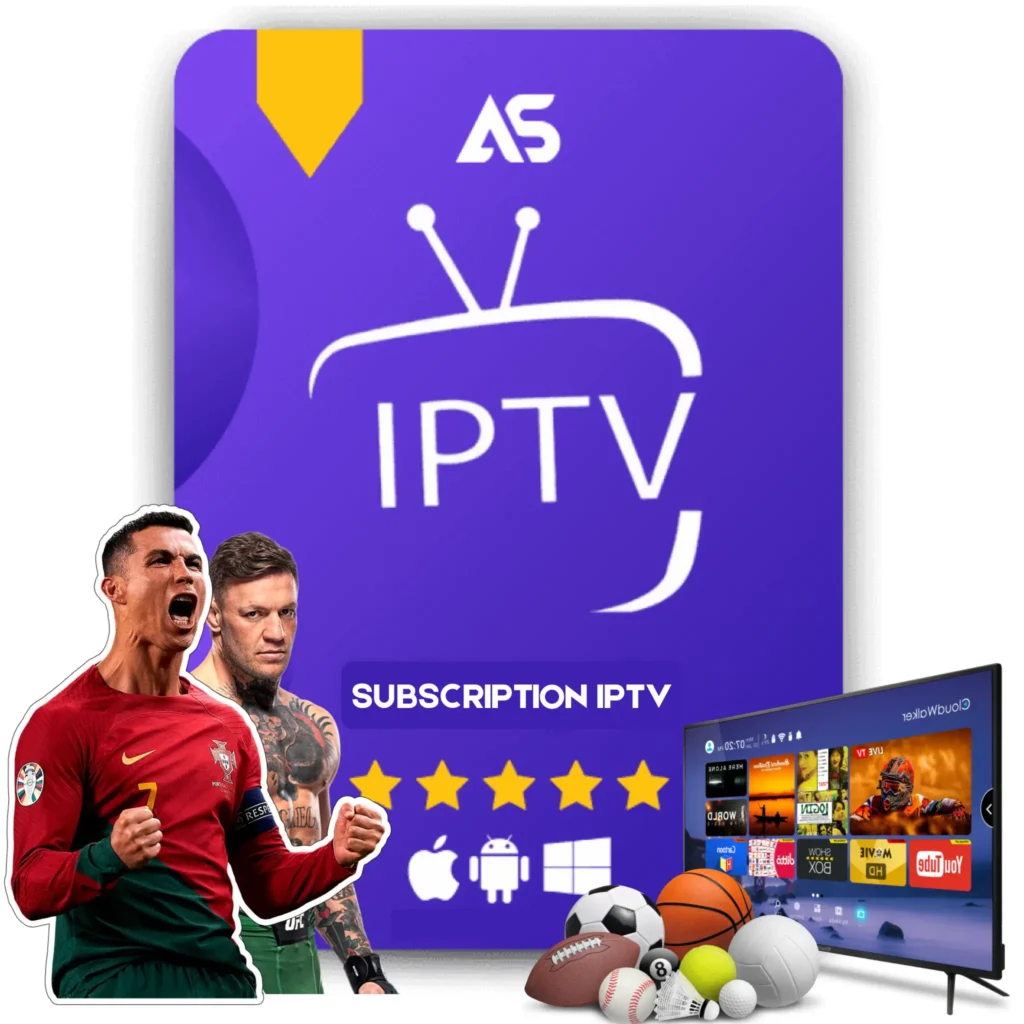Top Reinstall Kodi on Fire Stick Tips for IPTV Streaming
If you’re looking to reinstall Kodi on Fire Stick for a superior IPTV streaming experience, you’re in the right place. Kodi is an open-source media player that offers infinite possibilities for streaming your favorite content. However, there are times when you might need to reinstall it to fix issues, update the app, or simply clear out old configurations.
Why You Might Need to Reinstall Kodi on Fire Stick
Kodi is a versatile platform, but it isn’t impervious to technical issues. Here are some common reasons why you might need to reinstall Kodi on Fire Stick:
- To fix performance issues and bugs
- To update to the latest version
- To clear out corrupted files or configurations
- To install fresh builds or add-ons
Preparation: What You’ll Need
Before you start the reinstallation process, make sure you have the following:
- A reliable internet connection
- Your Fire Stick remote
- A computer or smartphone for downloading necessary files
Step-by-Step Guide to Reinstall Kodi on Fire Stick
1. Uninstalling Kodi
The first step to reinstalling Kodi is to remove the existing application from your Fire Stick. Follow these steps:
- Navigate to “Settings” on your Fire Stick.
- Select “Applications” and then “Manage Installed Applications.”
- Find Kodi in the list and select it.
- Click on “Uninstall” and confirm the action.
2. Reinstalling Kodi
After uninstalling Kodi, you can proceed to reinstall it. Here’s how:
Using the Downloader App
- Go to the Fire Stick Home Screen and select the search icon.
- Type “Downloader” in the search bar and install the app.
- Open the Downloader app and enter the URL for the official Kodi download page (https://kodi.tv/download).
- Select the Android version and then choose the ARMV7A (32BIT) of Kodi.
- Click on “Download” and wait for the installation to complete.
- Once downloaded, click “Install” to add Kodi to your Fire Stick again.
Using ES File Explorer
- Navigate to the Fire Stick Home Screen and select the search icon.
- Type “ES File Explorer” in the search bar and install the app.
- Open ES File Explorer and select the “Downloader” option from the main menu.
- Click on “+ New” in the lower menu and enter the URL for the official Kodi download page (https://kodi.tv/download).
- Follow the same steps as above to download and install Kodi.
3. Configuring Kodi for IPTV Streaming
Once you have reinstalled Kodi, configuring it for IPTV streaming is the next crucial step:
- Open Kodi and navigate to “Add-ons” from the home screen.
- Select the “Package Installer” icon at the top-left corner.
- Click on “Install from repository” and then choose “Kodi Add-on repository.”
- Navigate to “PVR Clients” and find “PVR IPTV Simple Client.”
- Click “Install” and wait for the add-on to be installed.
- Go back to Kodi Home Screen and navigate to “Add-ons” > “My add-ons” > “PVR Clients”
- Select “PVR IPTV Simple Client” and click “Configure.”
- Under the “General” tab, enter the M3U playlist URL provided by your IPTV service.
- Click “OK” and restart Kodi for settings to take effect.
4. Troubleshooting Common Issues
If you encounter any issues during the reinstallation or configuration, here are some tips:
- Slow Performance: Clear the cache and restart your Fire Stick.
- Installation Errors: Ensure you’re using the correct version of Kodi.
- Buffering Issues: Check your internet speed and optimize your Kodi settings.
- Add-on Failures: Ensure that you’re using updated and reputable add-ons.
5. Best Practices for Maintaining Kodi on Fire Stick
To ensure a smooth streaming experience, keep these best practices in mind:
- Regularly update Kodi and its add-ons to the latest versions.
- Clear cache periodically to avoid performance issues.
- Disable any add-ons that you no longer use.
- Maintain a good internet connection and use a VPN for safer streaming.
Recommended IPTV Services
For the best IPTV experience on Kodi, consider these recommended IPTV services:
- KawTV: A reliable IPTV provider offering a wide range of channels and VOD options.
- DawTV: Another excellent service with robust channel packages and user-friendly interfaces.
Conclusion
Reinstalling Kodi on your Fire Stick doesn’t have to be a daunting task. By following these step-by-step instructions, you can have Kodi up and running in no time, ready to stream your favorite IPTV content seamlessly. Don’t forget to maintain your Kodi installation to keep enjoying a flawless streaming experience.
For more tips and information, stay tuned and happy streaming!